How to set the product pricing model, managing product offerings
Product Offerings are the entities that contain the pricing models and revenue sharing info used to monetize a product specification. To list your product offerings, go to My Offerings section and click on Offer.
The existing product offerings can be filtered by state clicking on Filter by state and choose the appropriate properties.
To create a new offering click on Add new product offer.
In the displayed form, include the basic info of the offering. Including, its name, version and an optional description. Once the information has been provided click on Next step.
In the next step you have to select the product specification that is going to be monetized in the current offering. Once selected click on Next step.
Then, you have to select the catalogue where you want to publish you offering and click on Next step.
In the next step, you can optionally choose categories for you offering. Once done, click on Next step.
Next, it is possible to include the License or terms and conditions to be applied to the offering being created. In order to do that fill the fields and click Next step once you're done.
The next step is the most important for the offering. In the displayed form you can create different price plans for you offering, which will be selectable by customers when acquiring the offering. If you do not include any price plan the offering it is considered free.
To include a new price plan the first step is decide if the type of payment that suits best for you. Offline payments allow the customers to contact the provider with a price proposal. Online payments allow the customers to directly buy the offer within the marketplace with a fixed price. If you want your prices to be paid online you should click on the check box and leave if checked. If you want them to be paid offline then leave the checkbox unchecked.
If you decided to create "Offline price plans" and you click on "Add new Price Plans" button a drawer will display. Within the drawer you have to fill the price plan's name and description. Once you're done click Save button in order to save the price plan.
If you decided to create "Online price plans" you'll have to fill more information.
Once the checkbox is checked if you click on "Add new Price Plans" a drawer will display, but now more information is displayed.
Here you should fill the price plan name and description, the same as the offline payment price plans. Futhermore you should decide whether the price plan will have a configuration profile or not (i.e. set a fixed value of the offer's characteristics to define this price plan). If you want to define this you've to click on "Set a configuration profile" button. Once you've done that a new drawer will display.
On this drawer you've to decide the characteristics' values. Once you're done you should click Save button. Now the preview for the price plan will have a table with the summary of the characteristic information that you've selected.
If you don't want to add this kind of information or define the price plan like this you should leave this field empty.
Every price plan should have at least one price component, this provides the price plan a specific monetary value to the price plan. In order to create a price component you should click "Add new Price Component" button. This will display a new drawer with the information that is needed to be filled.
On this drawer you should fill the price component name and description, the monetary value of the component and its price type.
The supported price types are:
- One Time: single payment.
- Recurring: paid every X period (e.g. week, month, year...) once the period is reached (e.g. if you selected month and today is January 1st the payment will happen on January 30th).
- Recurring Prepaid: paid every X period (e.g. week, month, year ...) but paid in advance.
- Usage: paid based on how the customer is planning to use the product (e.g. customer chooses a 8GB virtual machine but there are other RAM options available).
If you select "One Time" type you only have to fill the previously displayed inputs (i.e. name, description and monetary value).
If you select "Recurring" or "Recurring Prepaid" type, in addition to that information, you'll have to specify the recurring period.
If you select "Usage" you should specify the usage unit.
You can add a discount to the price component by checking the discount checkbox and filling the displayed information.
Additionally if you want to specify that this price component applies to a product characteristic you should select it on the characteristic's dropdown and, if needed, select the desired characteristic value.
Once you're done you should click Save.
Once you're done creating price components and you're price plan is ready you should click Save.
If you're done creating price plans you should click Next step.
On the next step you should select the procurement mode, in order to do that you should click on the dropdown and choose the one that best fits your needs.
In the last step a review of the offer to create is shown. If everything is okay click Finish.
Providers can also edit their offerings. To do that click on the Edit button next to the offering to be updated.
In the displayed form, update the required values, click over Next step button (or directly on the step that you want to go) and once you've finished click on Update offer. Note that for start selling you offering you have to update its status to Launched.

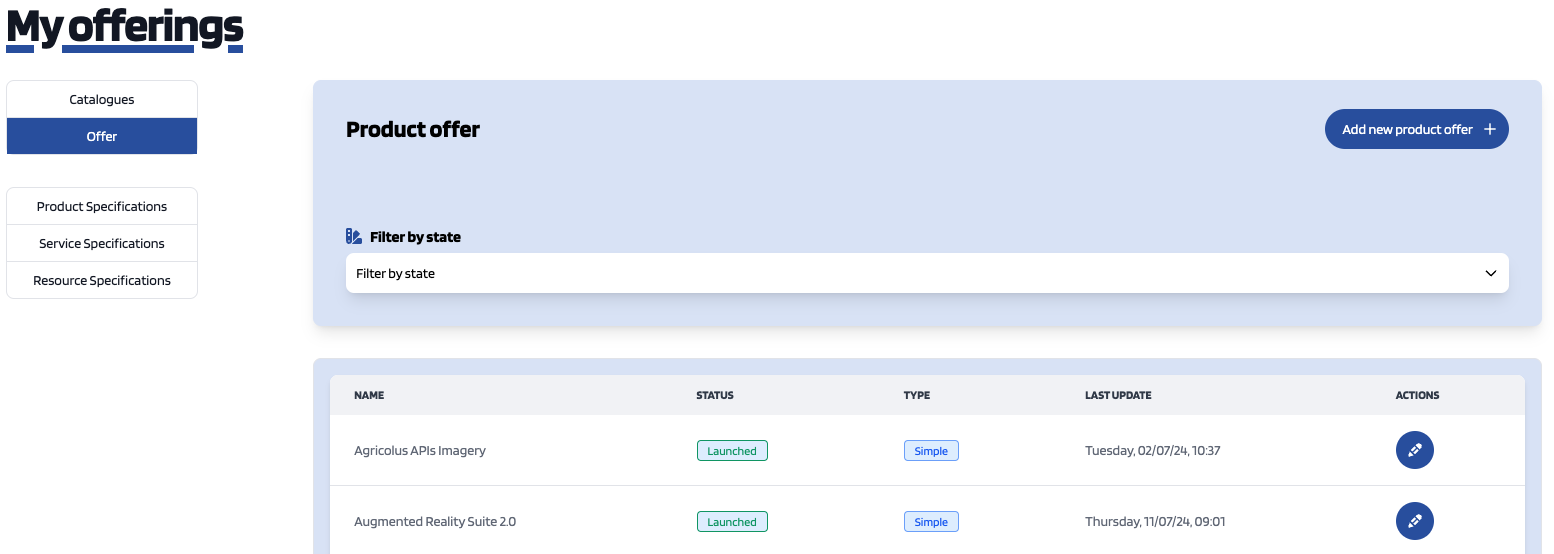
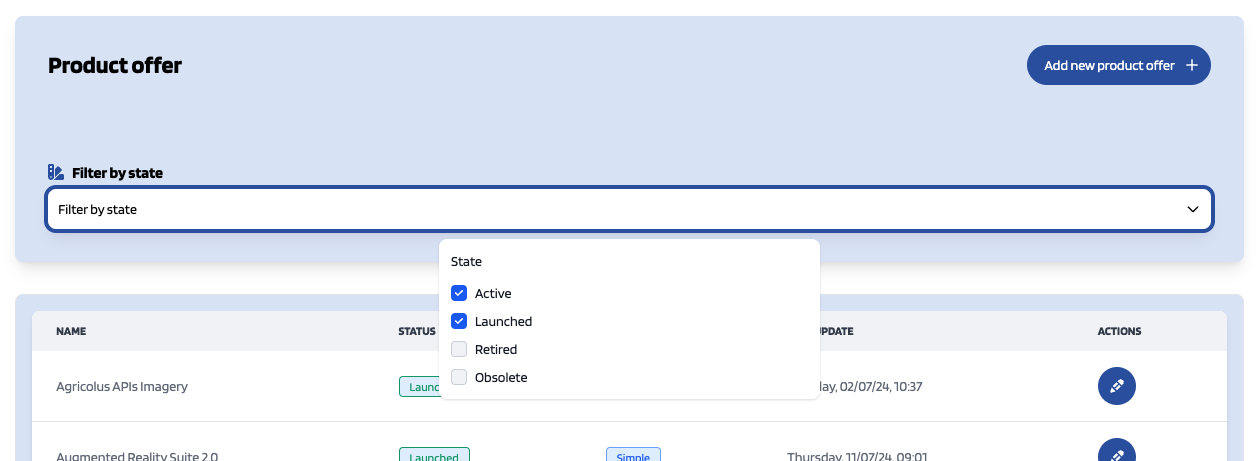

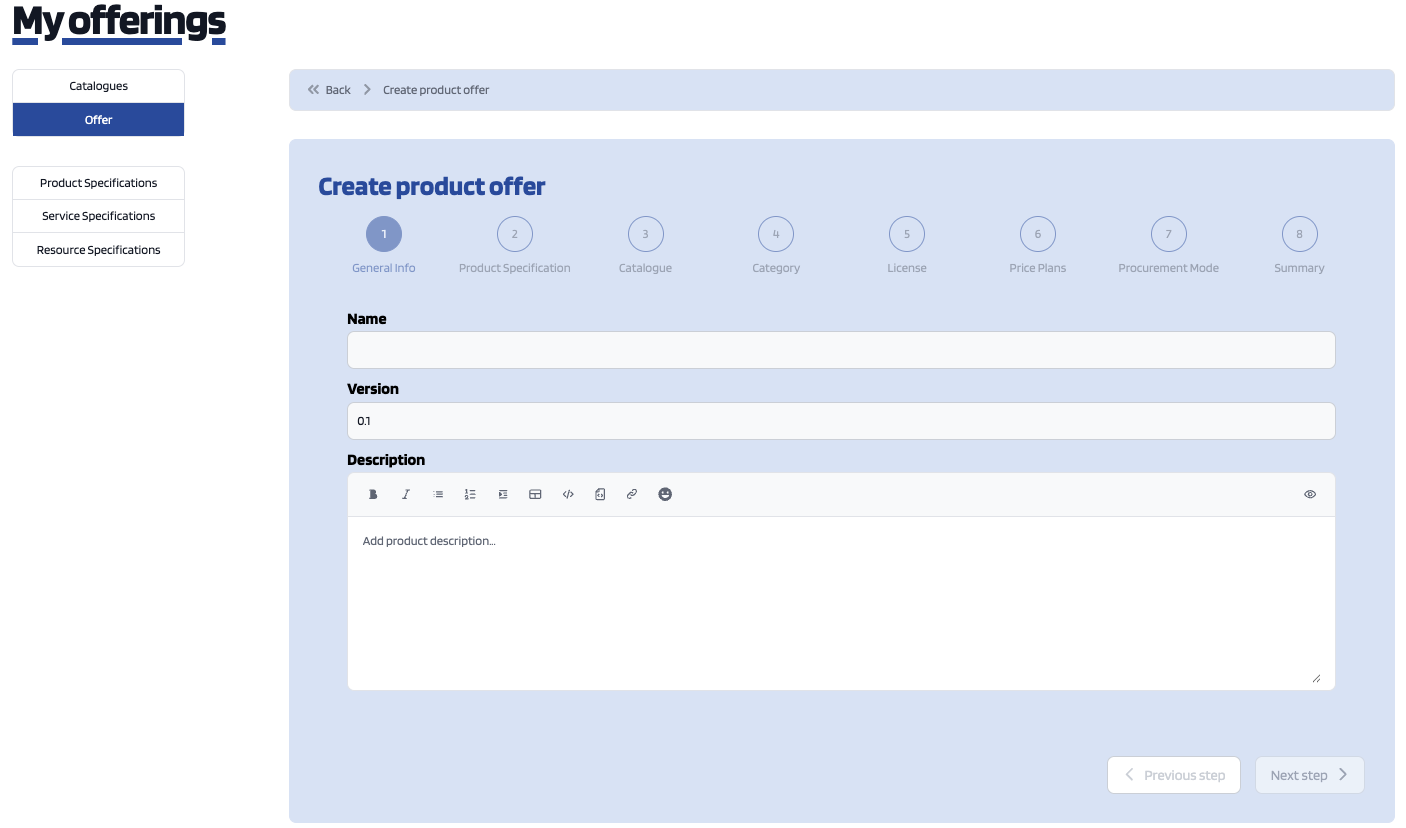
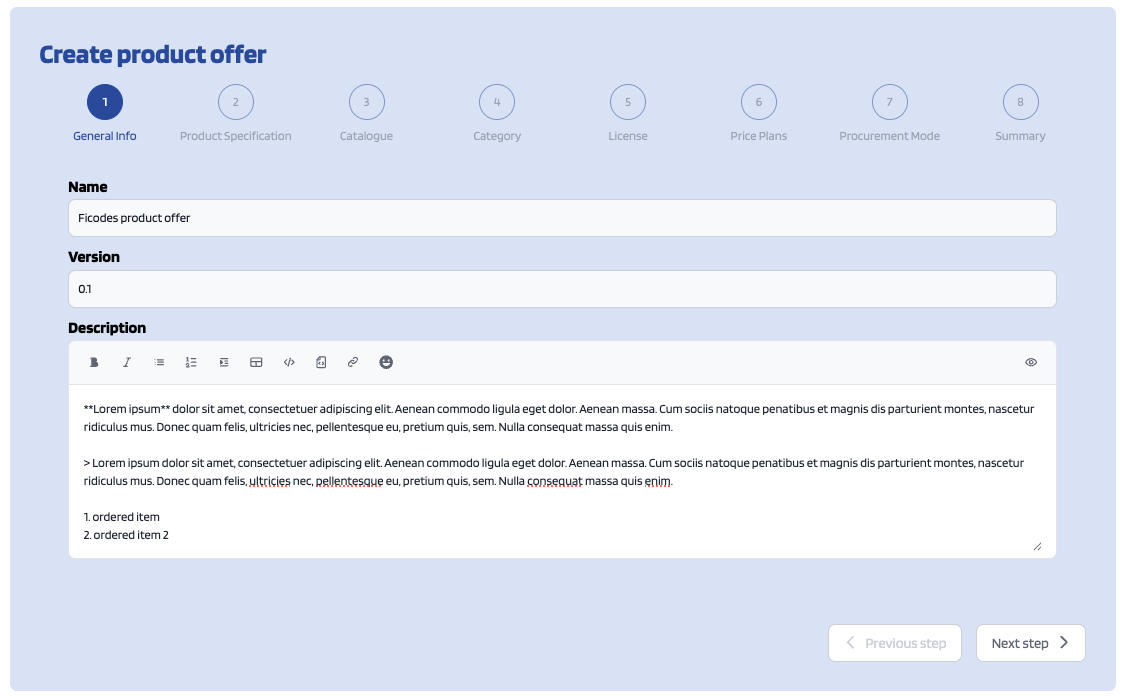
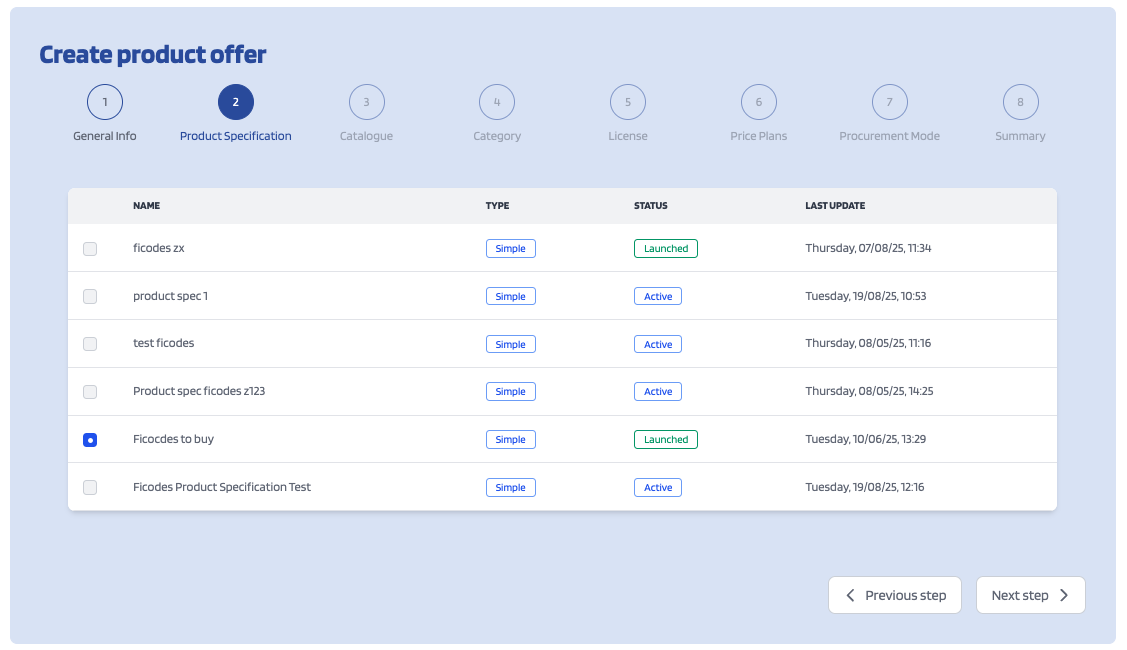
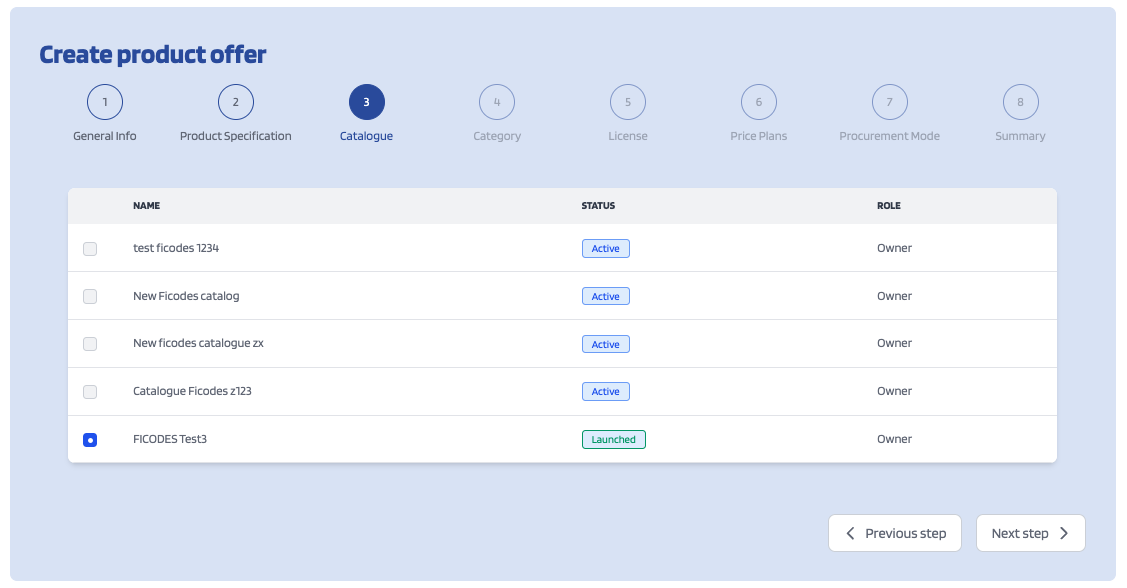
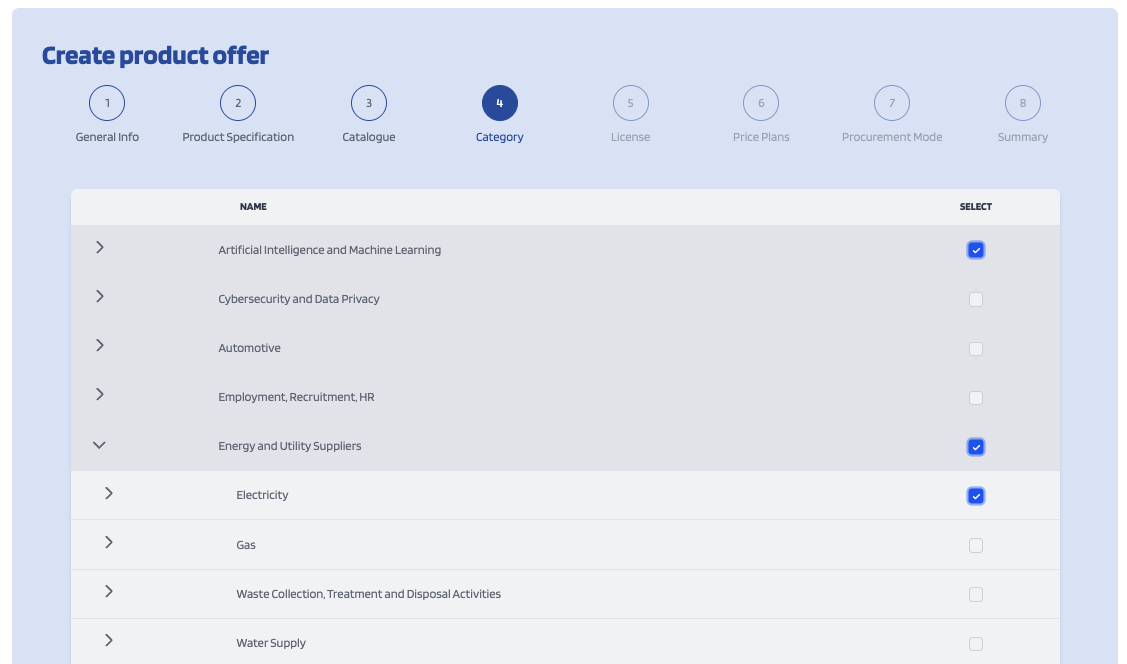
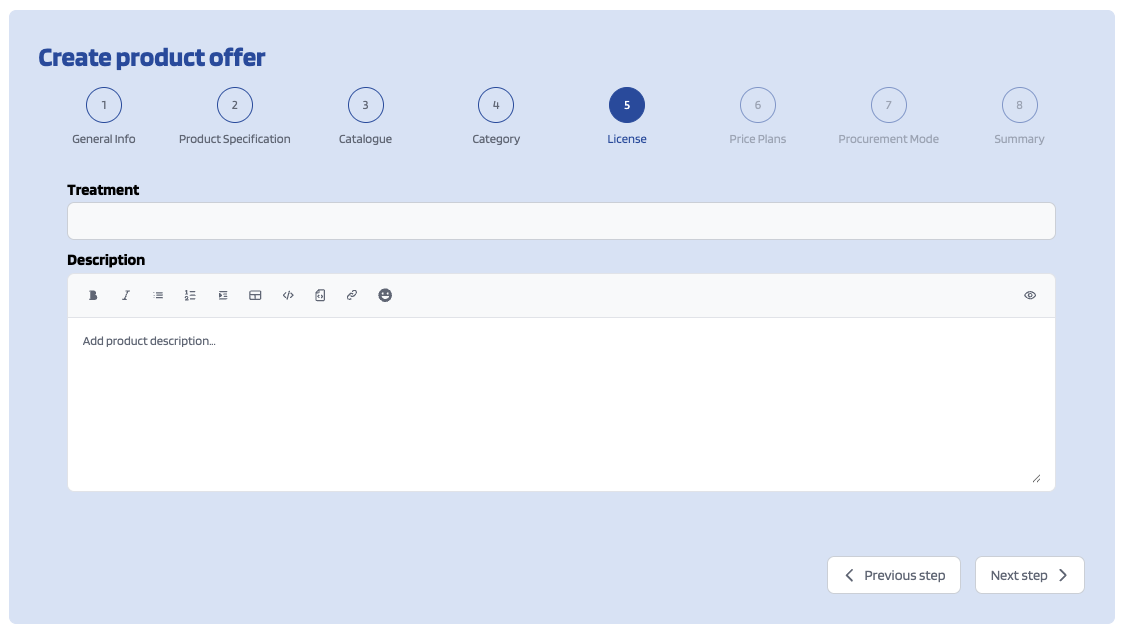
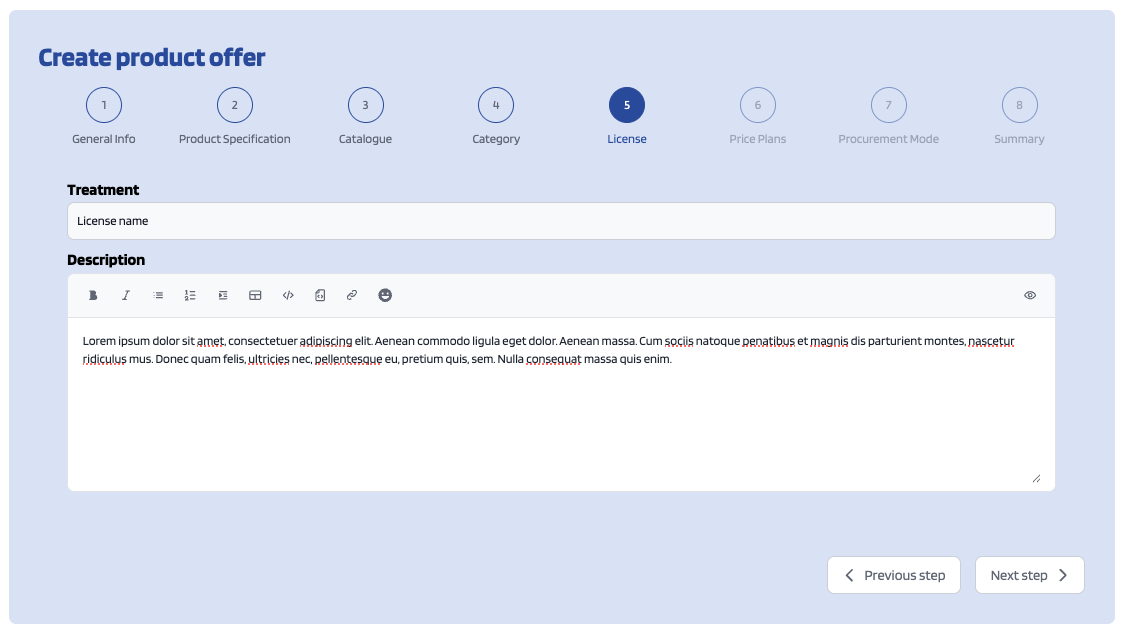
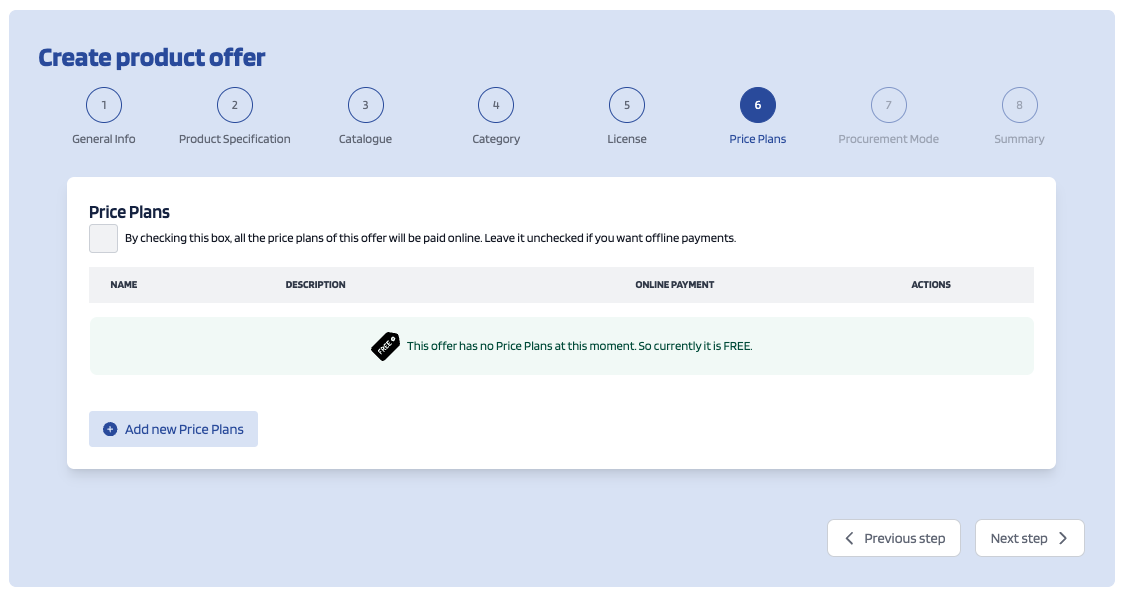
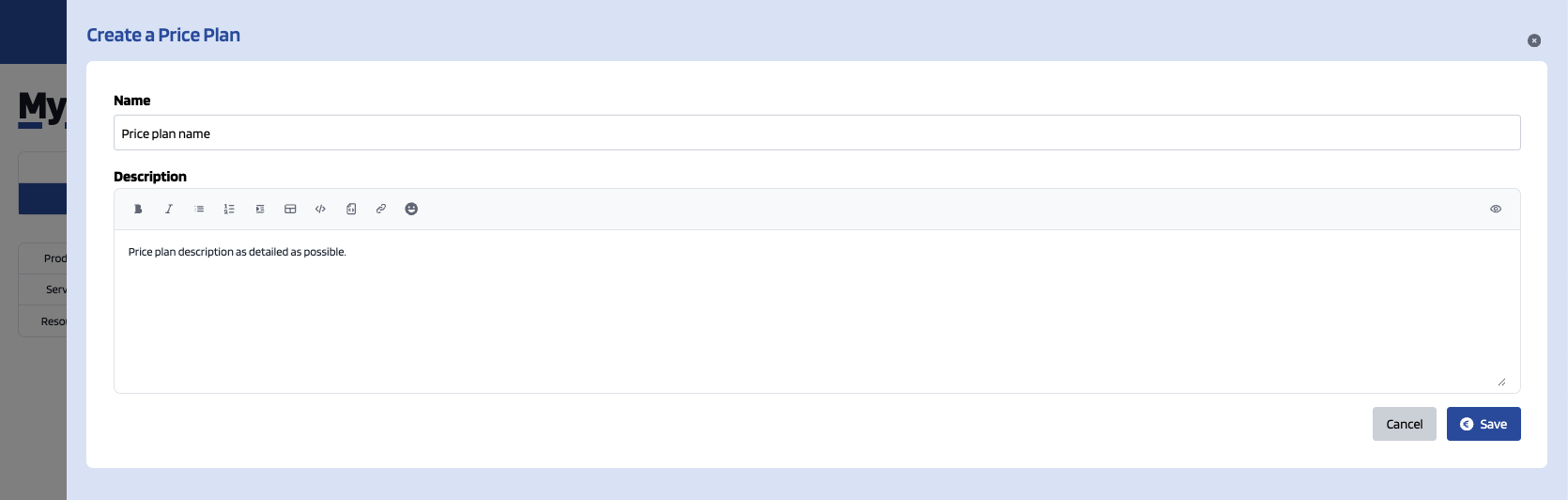
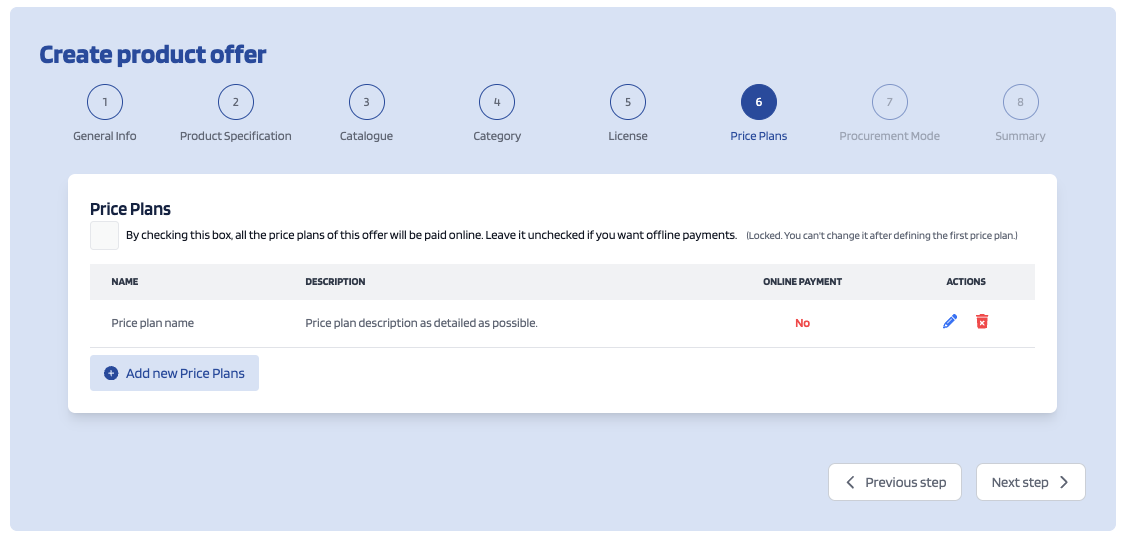
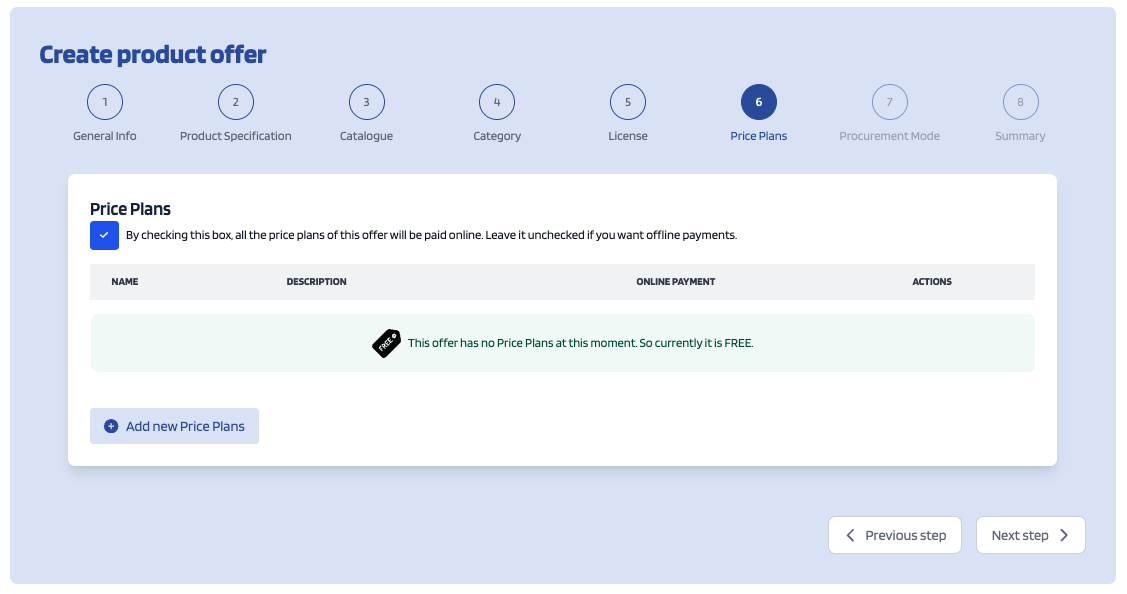
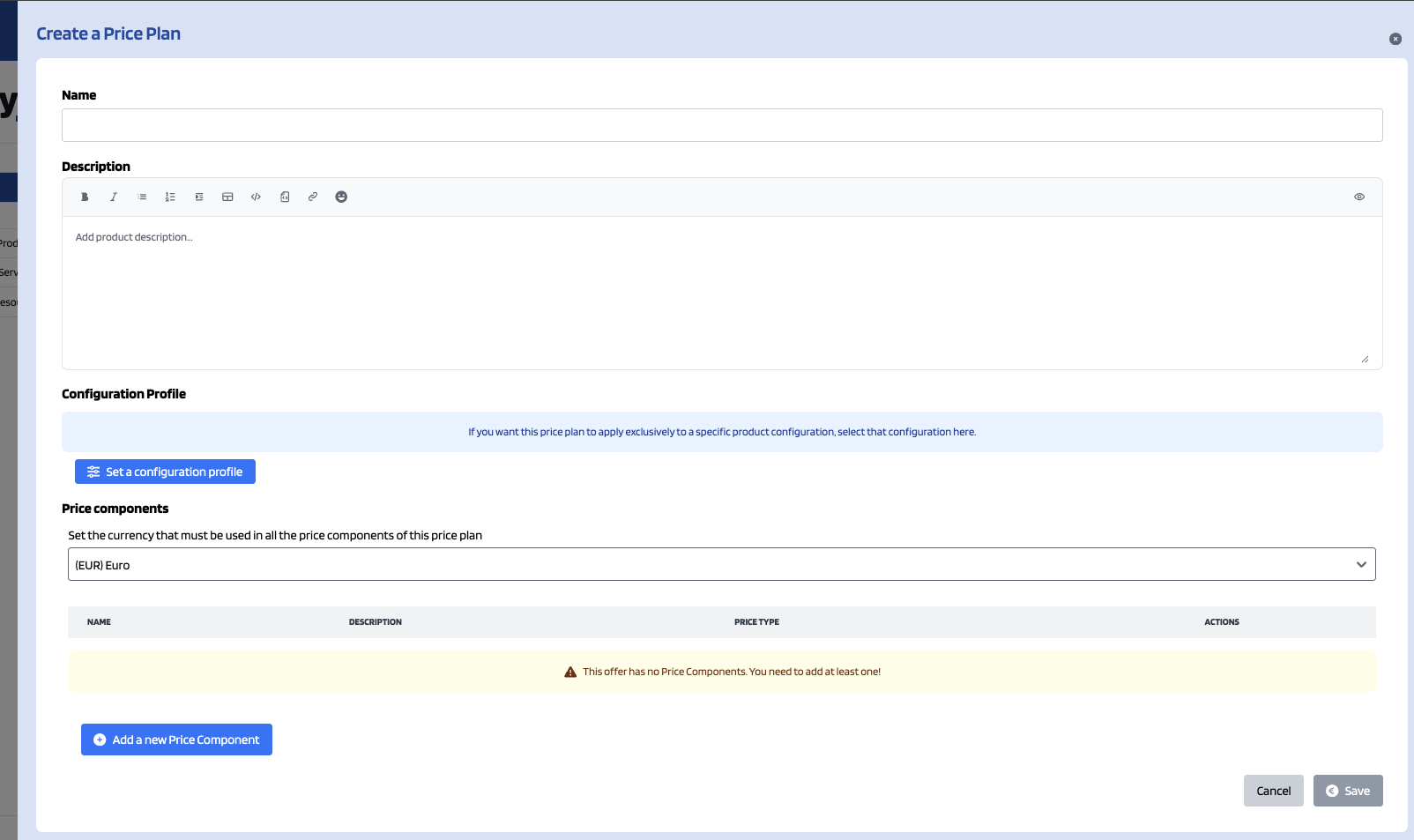
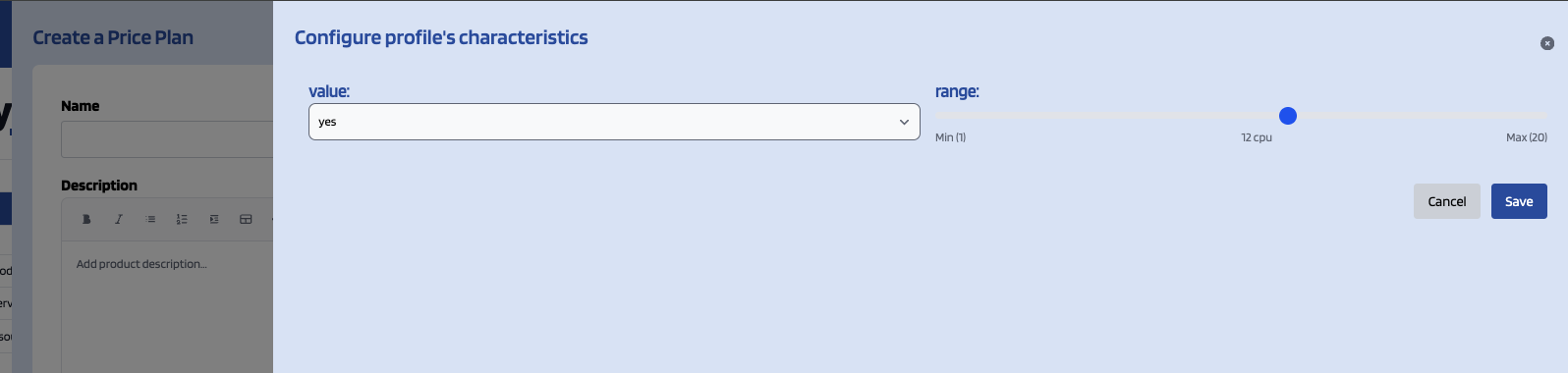
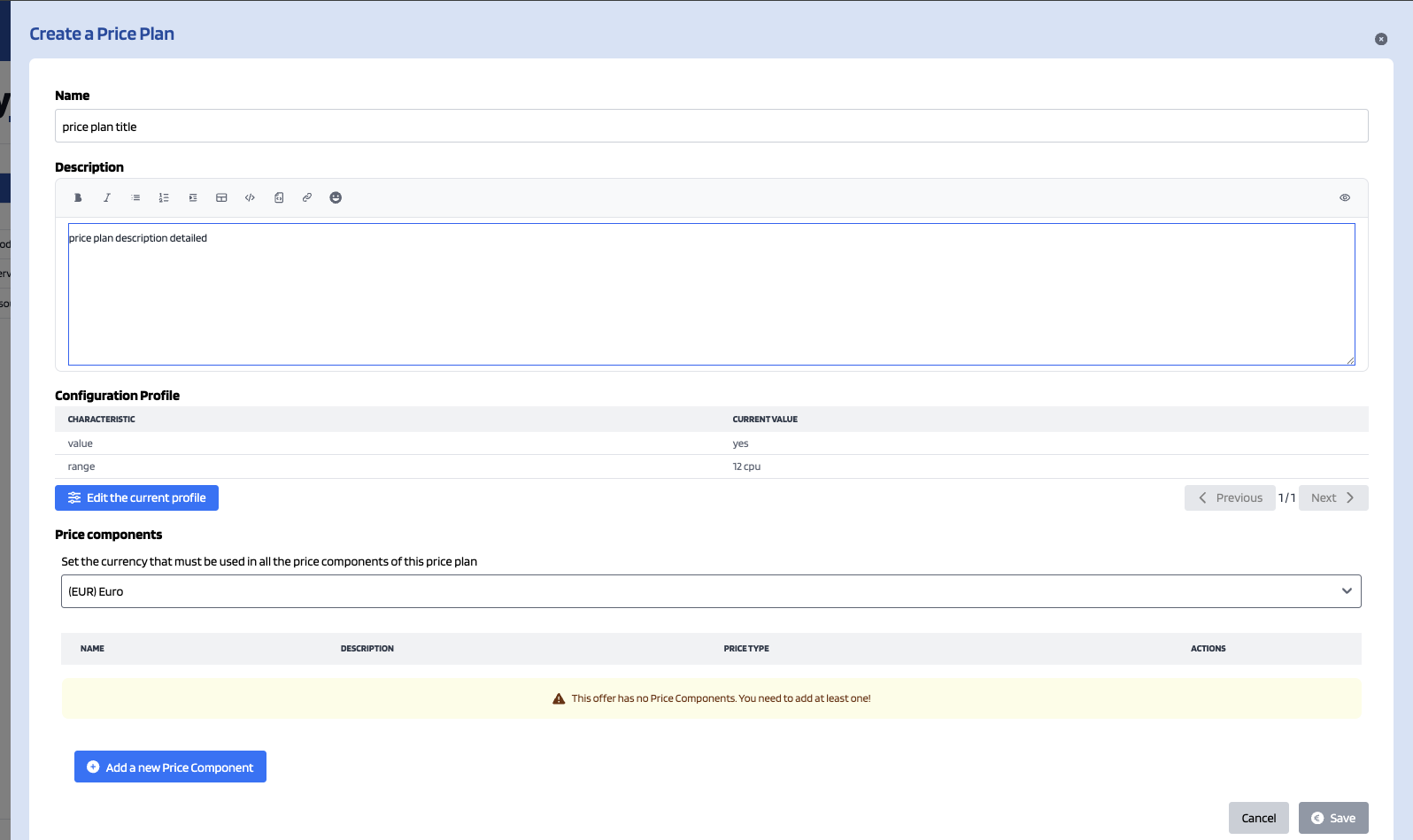
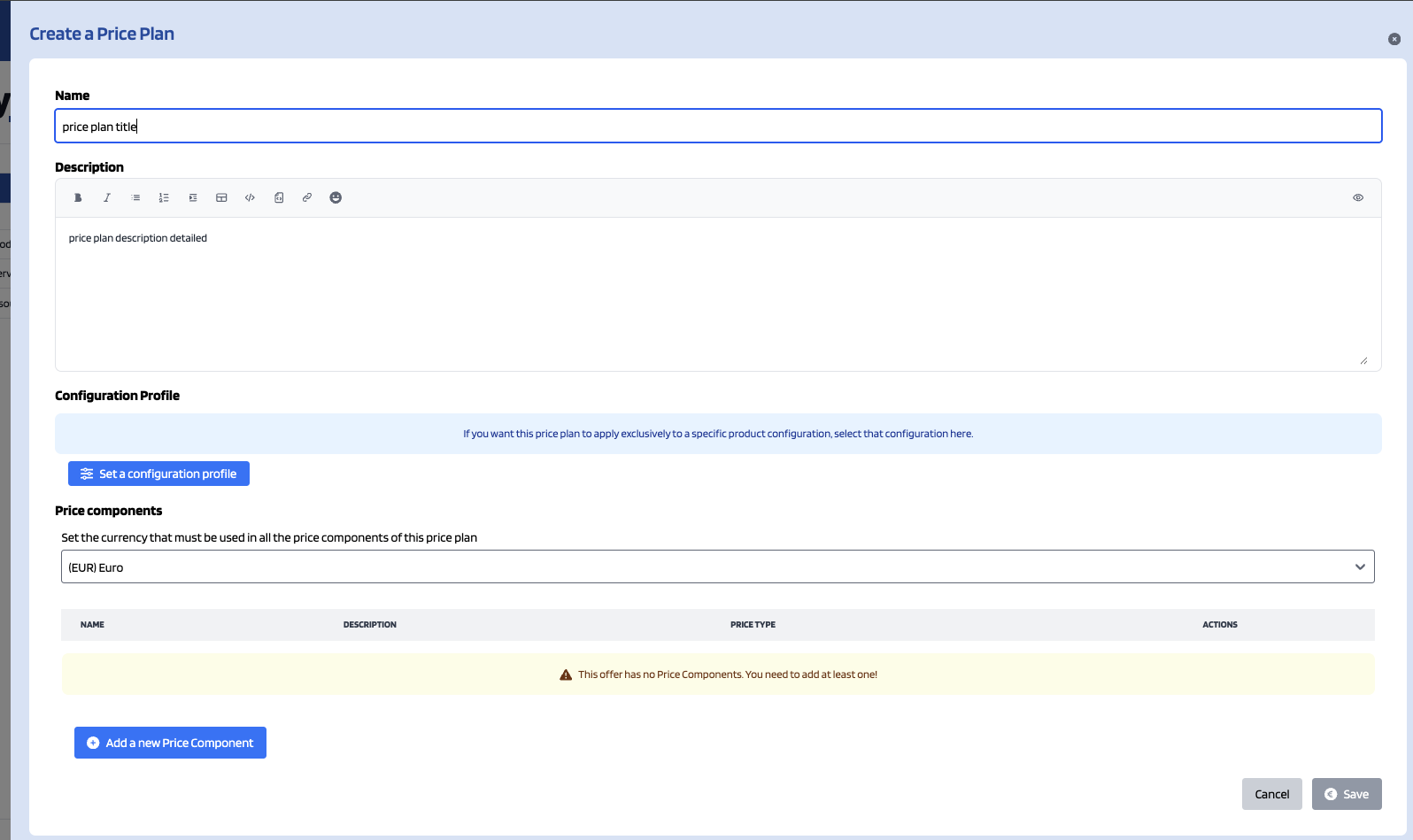
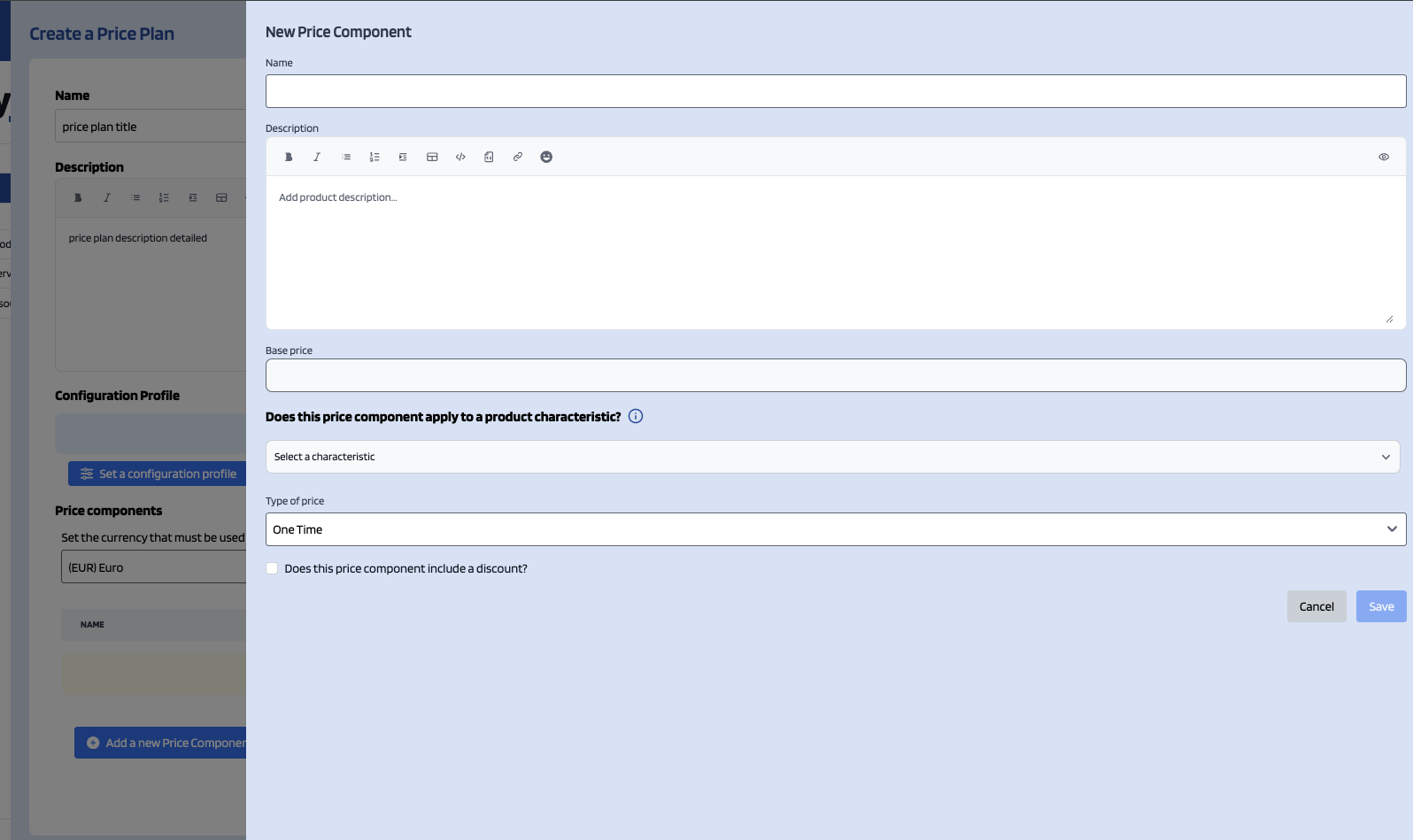
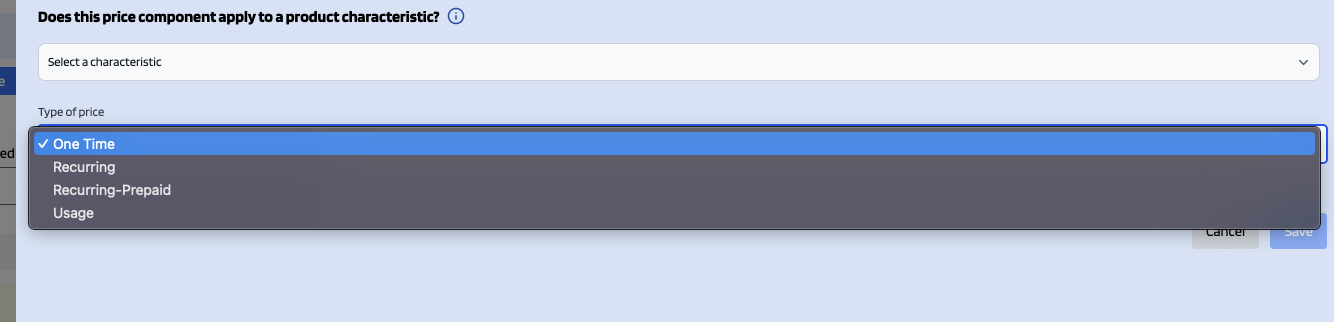
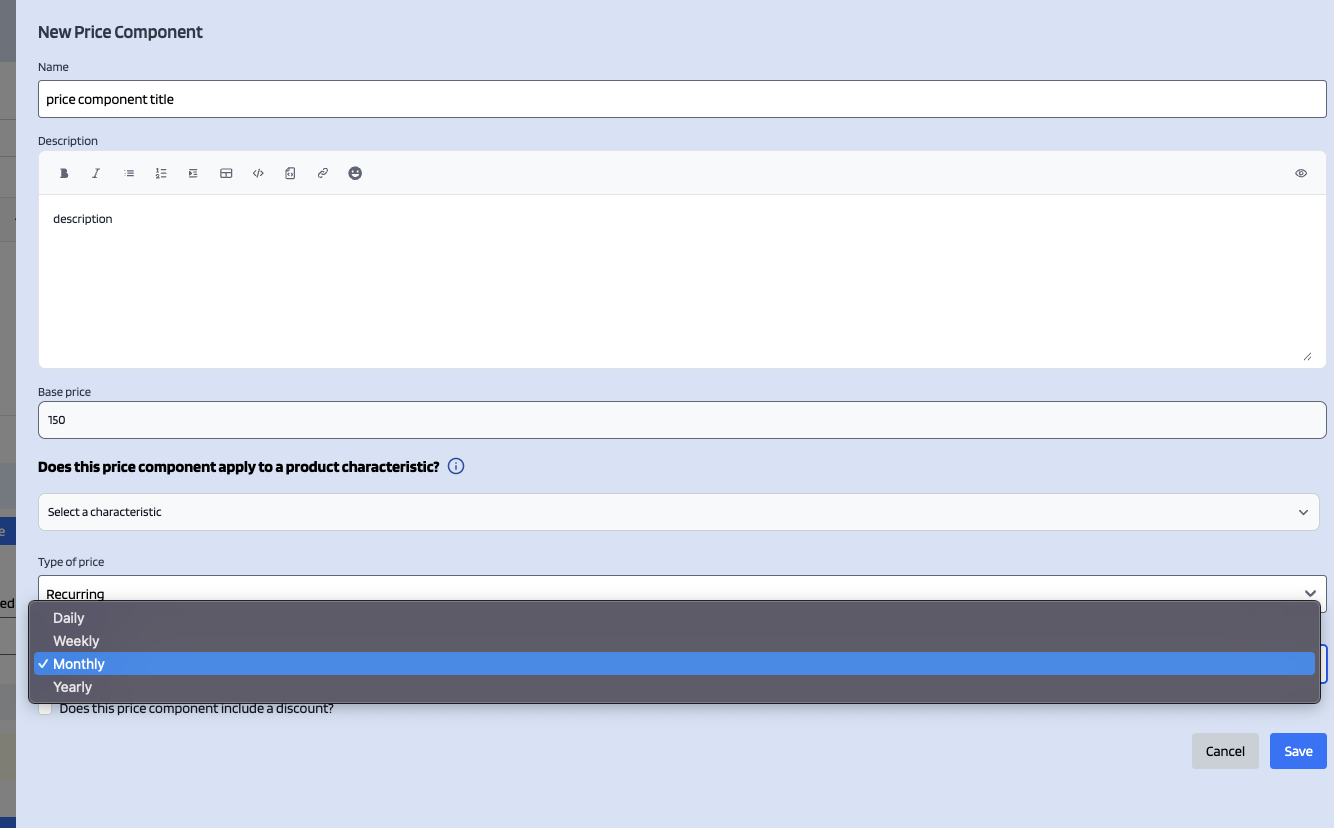
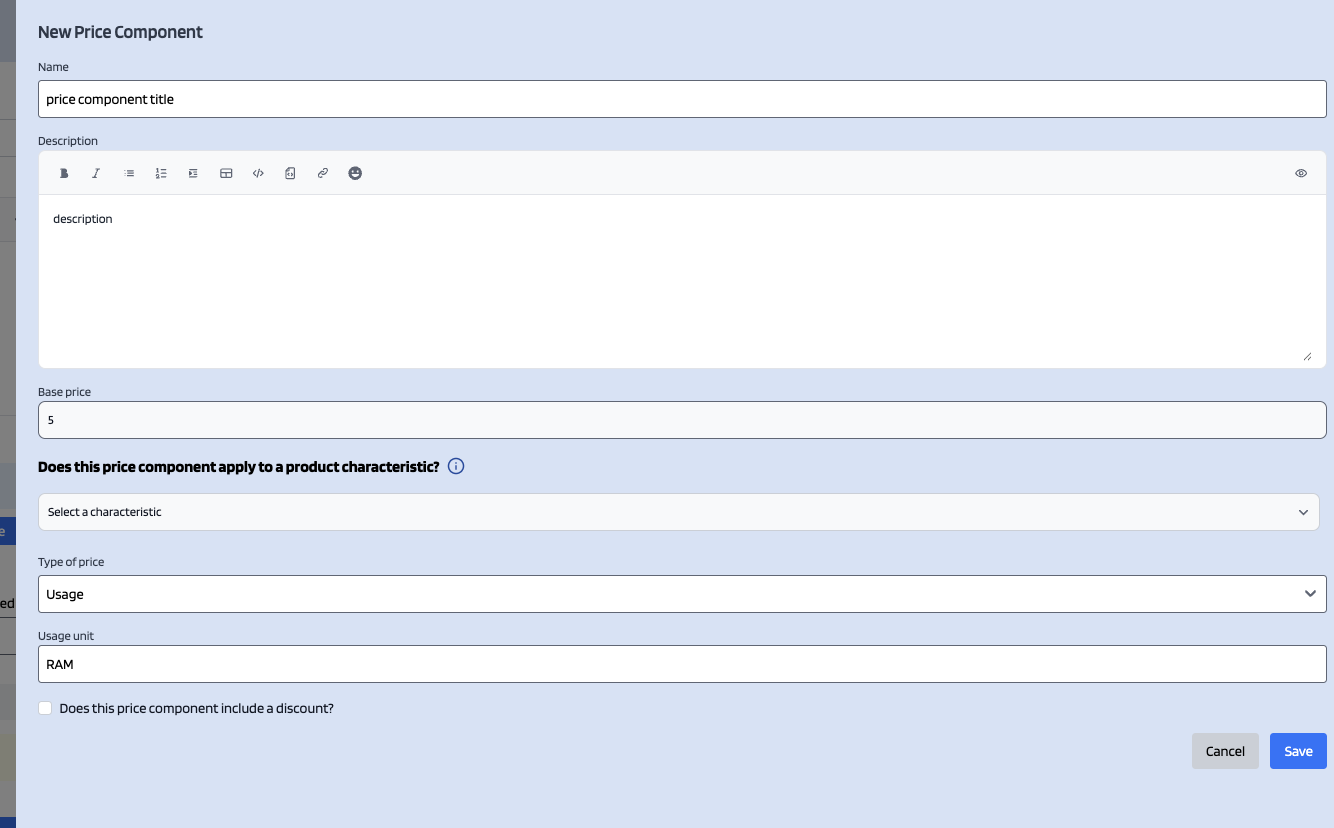


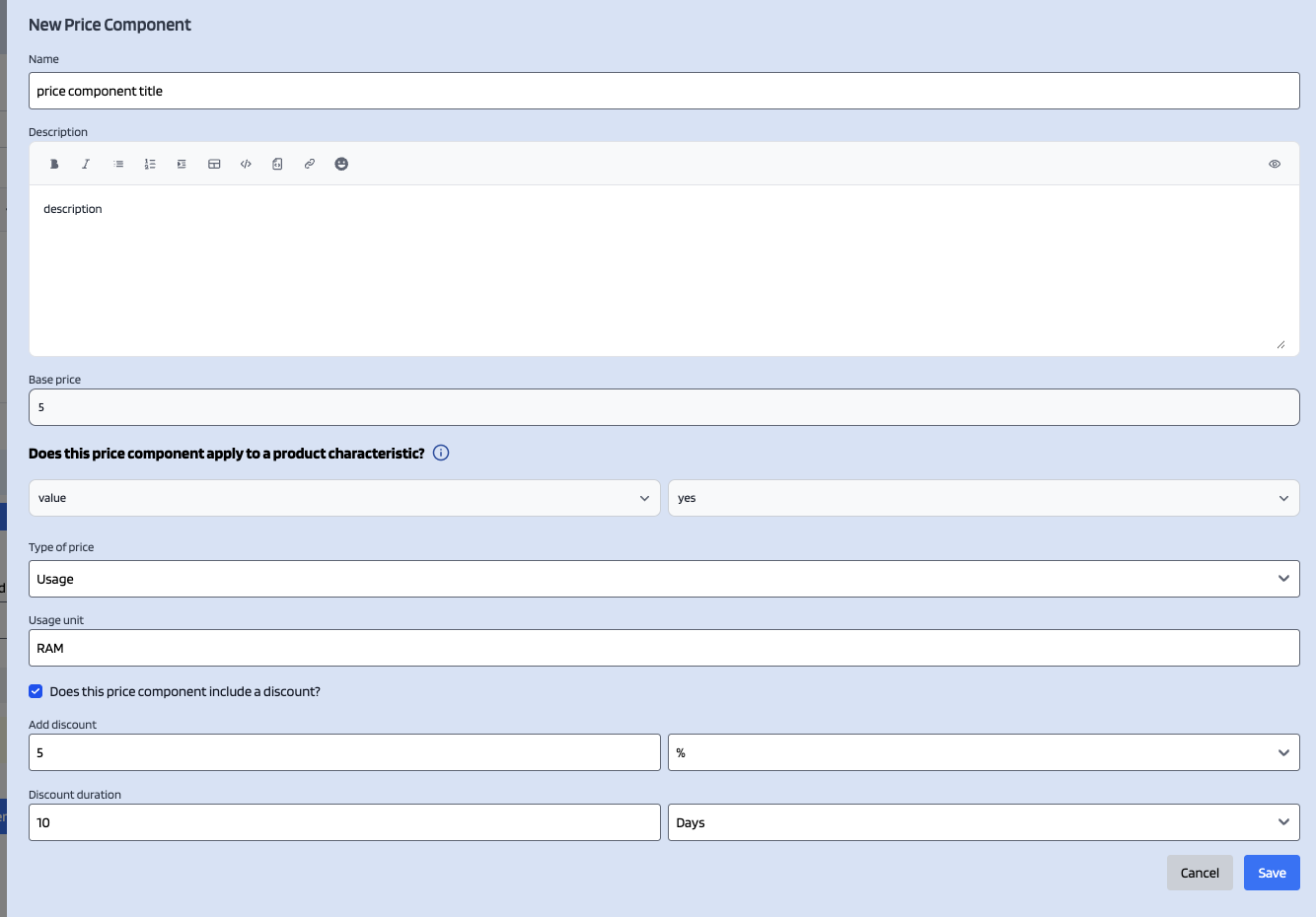
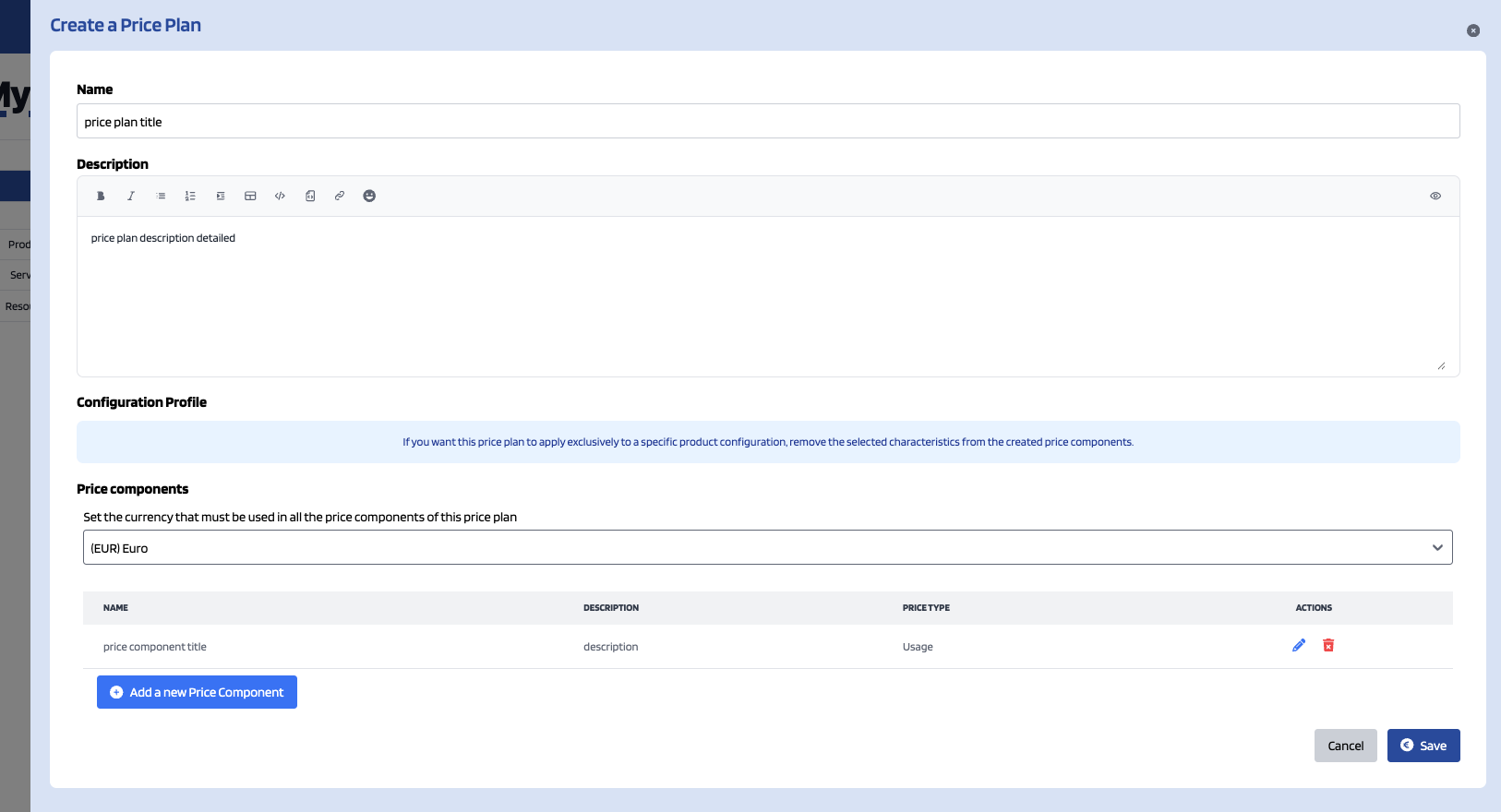
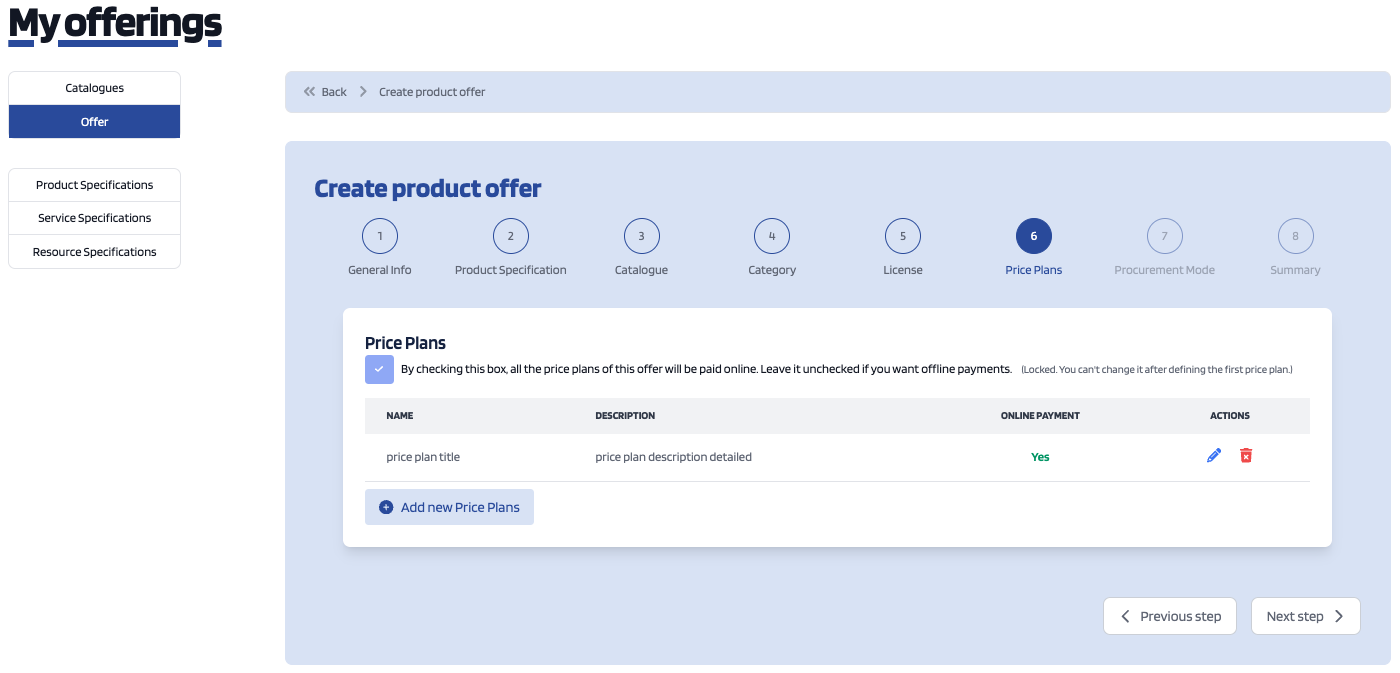
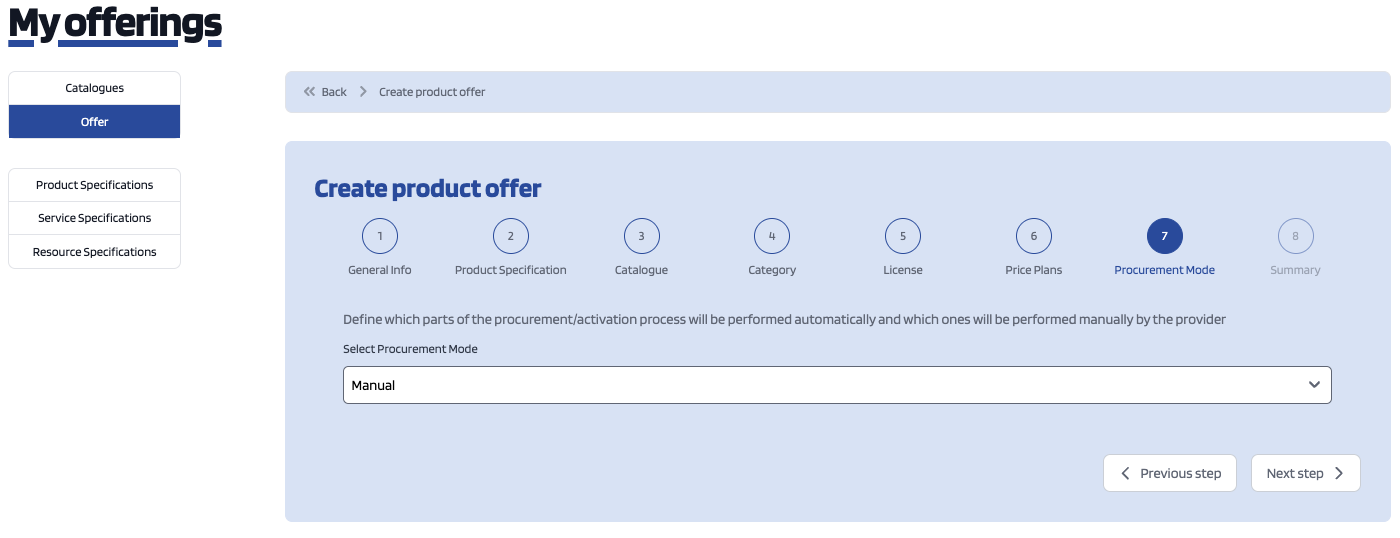
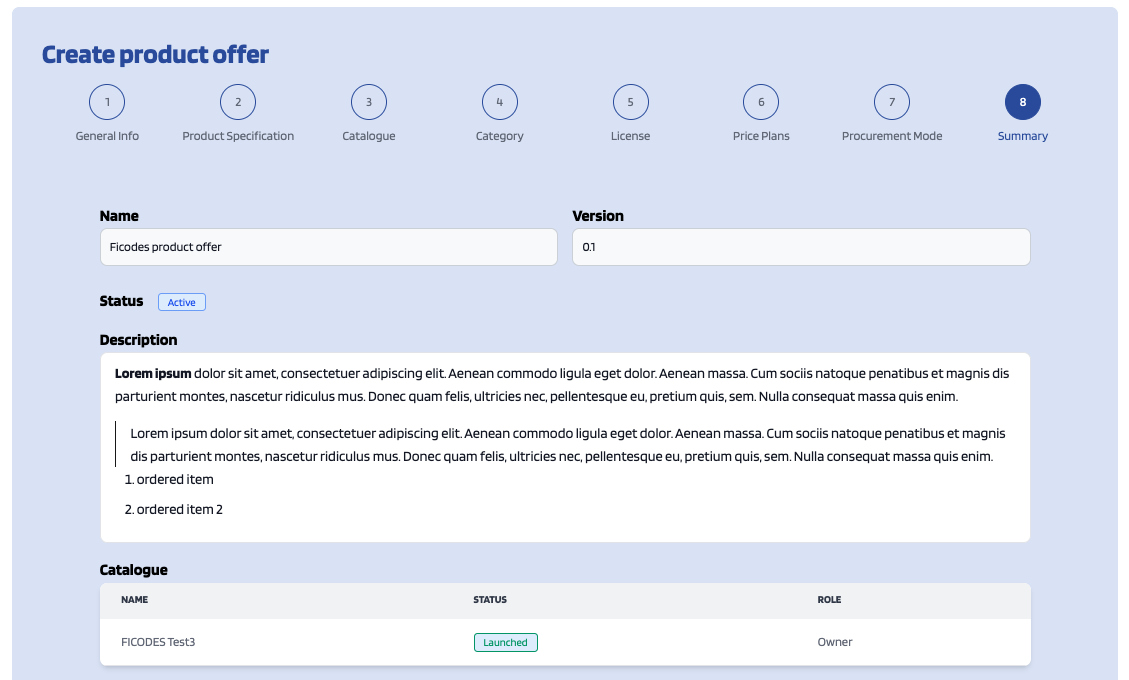
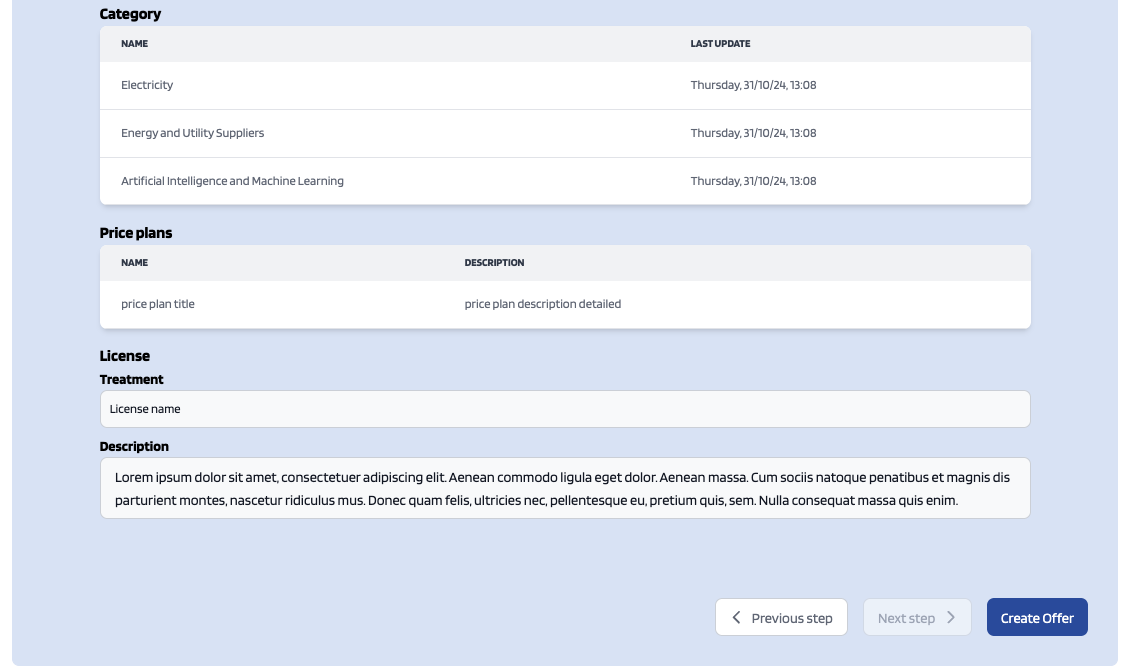
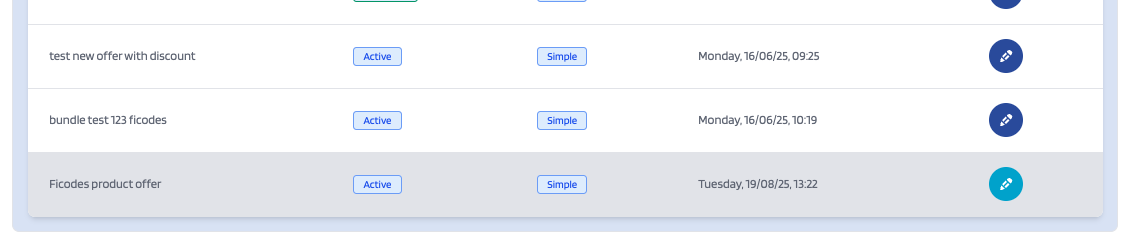
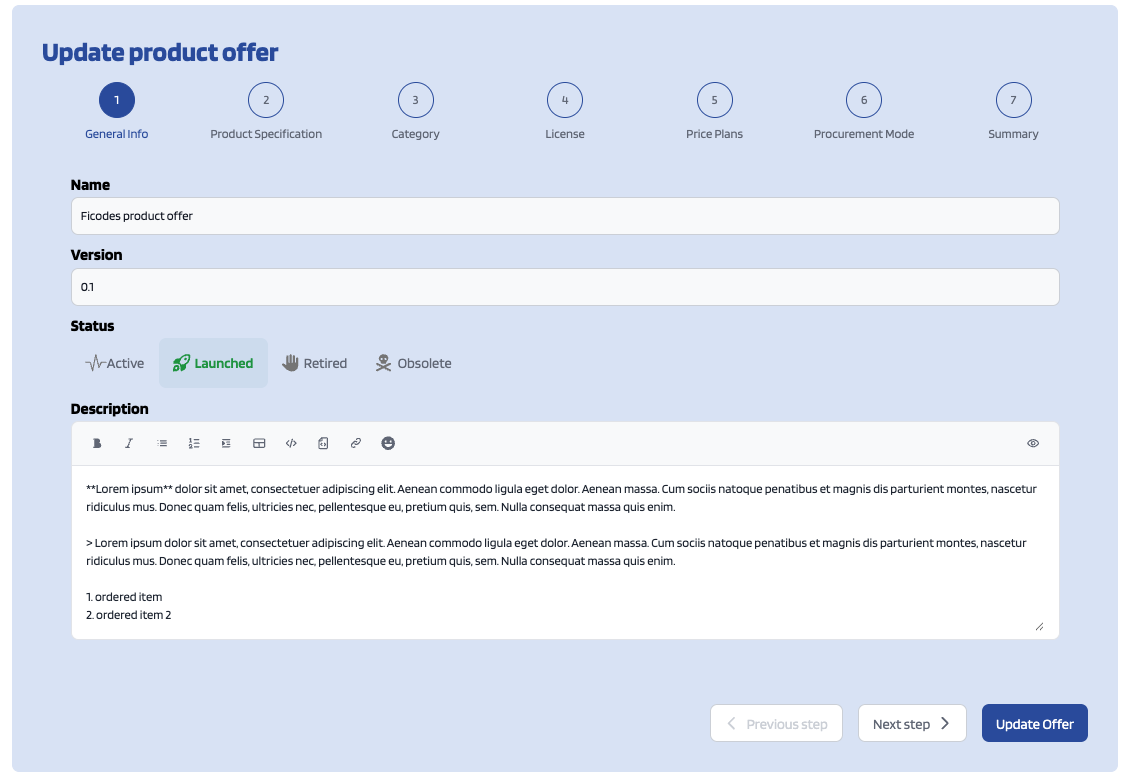
No Comments