Obtaining the Verifiable Credentials: step by step
Introduction
After a Verifiable Credential is issued, you will receive an email with a Credential Offer.
This offer must be processed using the DOME Digital Wallet, which will activate and securely store your credential so it can be used within the DOME environment.
Registering on the DOME Digital Wallet
Before you can accept a Credential Offer, you must be registered in the DOME Digital Wallet.
For detailed instructions on how to register and configure your Wallet account, please refer to the Registration section of the Wallet Guide. That guide provides a step-by-step walkthrough for creating and setting up your Wallet.
Receiving and Accepting the Credential Offer
0. Receiving the Credential Offer:
-
If you are the LEAR of the company:
Once your company completes its registration in the Marketplace Digital Wallet and receives confirmation, you will get an email within a few days containing a Credential Offer. (NOTE: Although it is called a “Credential Offer,” accepting it is mandatory to activate your CSP account in the Marketplace. Without completing the credential generation process (i.e., accepting the offer), you will not be able to operate your account, even if you have already signed the Marketplace Contract for Cloud Service Providers.) -
If you are an operator employee (not LEAR):
You will receive a Credential Offer when your company’s LEAR creates one for you. You can take a look at the Credential Issuer guide.
When you click the "Start Activation" email button, a page will open guiding you through two main steps:
- Log in to the Wallet.
- Download the credential.
There are two ways to complete this steps:
- Two devices: one to open the QR code and another (with the Wallet app) to scan it.
- A single device: to open the Wallet and obtain the credential directly.
1.1 Obtaining the credential with two devices
Step 1: Log in to the Wallet using the device you intend to use to scan the Credential Offer QR code. You can open the link to log in by scanning the displayed QR (it contains the Wallet login URL, not the Credential Offer URL). Once logged in, proceed to Step 2 on the offer page, by clicking the "Next" button at the bottom of the screen.
⚠️ Please be aware that, once you click on the Next button, you have 10 minutes to use the QR before the credential offer expires. For more details, see the section "Expiration of the credential offer" below.
Step 2: A QR code will appear on the screen. Scan the QR code with the Wallet. The Wallet will then prompt you to enter a PIN code.
⚠️ Important: Once you access Step 2, the offer link in the original email becomes invalid. If you close or leave the browser tab after entering Step 2, you will need to request a new Credential Offer to restart the process. Therefore, make sure to complete the credential download once you reach Step 2. For more details, see the section "Expiration of the credential offer" below.
1.2 Obtaining the credential with a single device
Step 1: Click the ‘Wallet’ link. A new tab will open with the Wallet login screen. Enter your username and password to log in. Once logged in, proceed to Step 2 on the offer page by clicking the Next button at the bottom of the screen.
⚠️ Please be aware that, once you click on the Next button, you have 10 minutes to use the QR before the credential offer expires. For more details, see the section "Expiration of the credential offer" below.
Step 2: Click the ‘Verifiable Credential’ link. The Wallet will open in a new tab, displaying a field to prompt the PIN code.
If you were not previously logged in or if your Wallet session has expired, you will need to log in again to access the PIN screen.
⚠️ Important: Once you access Step 2, the offer link in the original email becomes invalid. If you close or leave the browser tab after entering Step 2, you will need to request a new Credential Offer to restart the process. Therefore, make sure to complete the credential download once you reach Step 2. For more details, see the section "Expiration of the credential offer" below.
2. Scanning the QR with the Wallet
-
Sign in to your DOME Digital Wallet account on the device with a camera.
-
Go to the “Home” tab (the app usually navigates there automatically after loggin in) and tap the “SCAN QR” button.
Note: If you experience issues with the camera not activating or if the QR code is expired or already used, please consult the troubleshooting section of our Wallet Guide.
3. Completing the download: PIN Code Entry
Whether you used one or two devices, you’ll be prompted to enter a PIN code — sent to you by email — to verify your identity and complete the credential activation.
⚠️ If you encounter issues during this step (e.g., wrong PIN or timeout), refresh the credential offer and repeat the process. For more details, see the section "Expiration of the Credential Offer " below.
Finalizing the Credential
Credential Ready for Use:
Once you successfully complete the activation, your LEAR Credential is ready to use in the Marketplace. That means that your account is operational now, and you will be able to access the DOME Marketplace (see the guide). If you are a LEAR, you can also access the Issuer (see the guide).
Expiration of the credential offer
- Once you receive the email with the credential offer, you have 72 hours before the offer fully expires, requiring you to request a new one.
- Once you have obtained a credential, the offer also expires and can no longer be reused.
During this 72-hour window, you can access Step 2 (as explained in Receiving and Accepting the Credential Offer) to obtain your credential QR code or link.
Each QR code is valid for 10 minutes. You can extend this time by clicking “Get a new credential offer”, or by reopening Step 2, which automatically resets the timer.
⚠️ Important: Once you access Step 2, the offer link in the original email becomes invalid. If you close or leave the browser tab after entering Step 2, you will not be able to reopen the offer from the email — trying to access the step 2 again will result in an error. In this case, you must request a new Credential Offer to restart the process. Therefore, make sure to complete the credential download once you reach Step 2.
When 1 minute remains before the credential offer expires, a popup notification will appear, warning you of the remaining time. You can refresh the credential offer by clicking "Refresh". If you click "Leave", you will be redirected to the Issuer's homepage, the offer will expire, and you will need to request a new one.
If an error occurs during the credential retrieval process described in section"Completing the Download: PIN Code Entry" (e.g., entering an incorrect PIN or failing to enter it in time) and you retry the process, you will get an error message. In this case, you must refresh the offer as explained above.

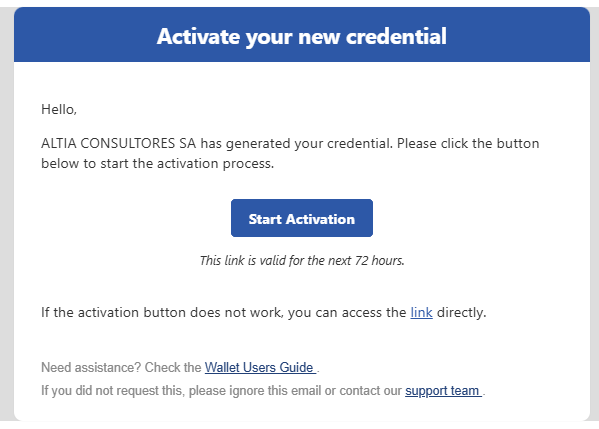
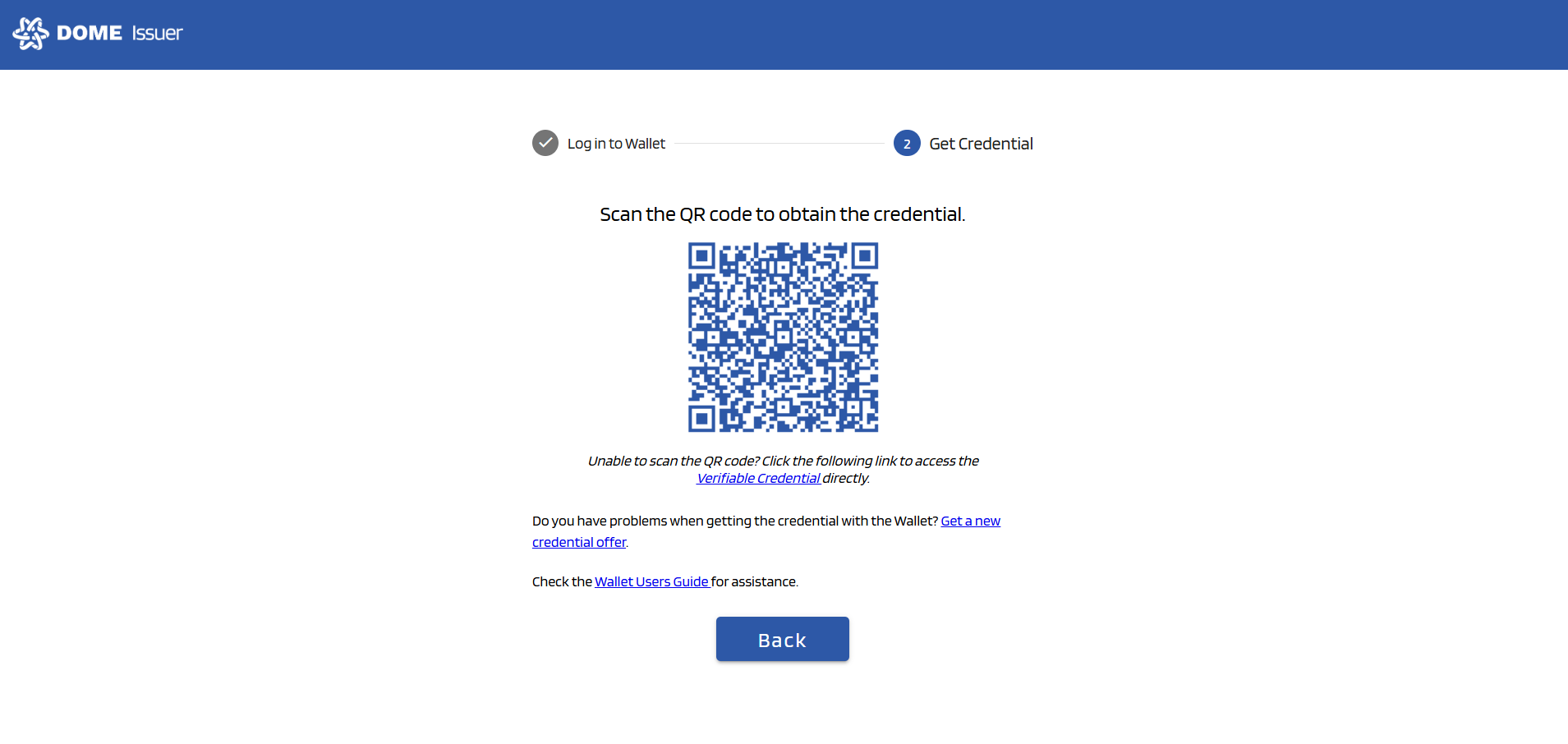
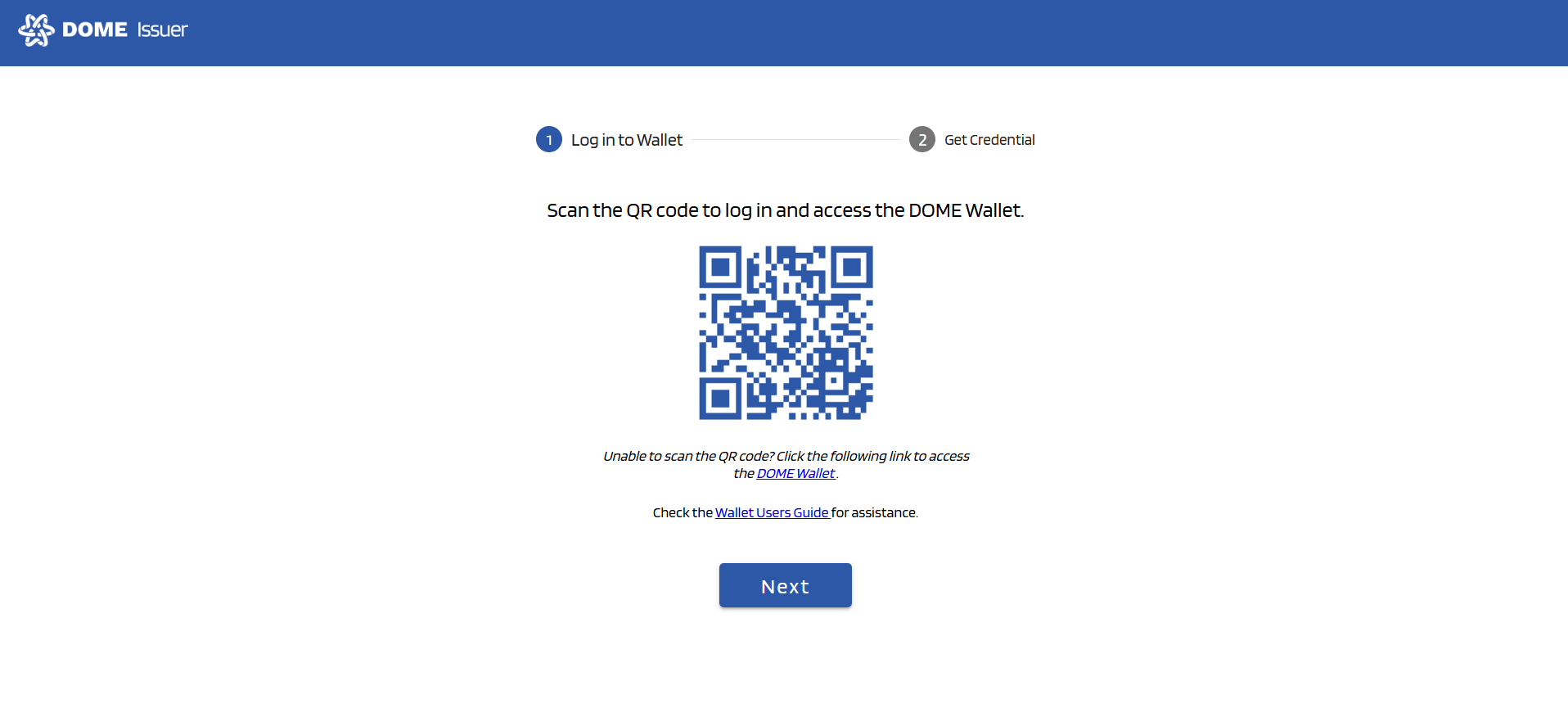
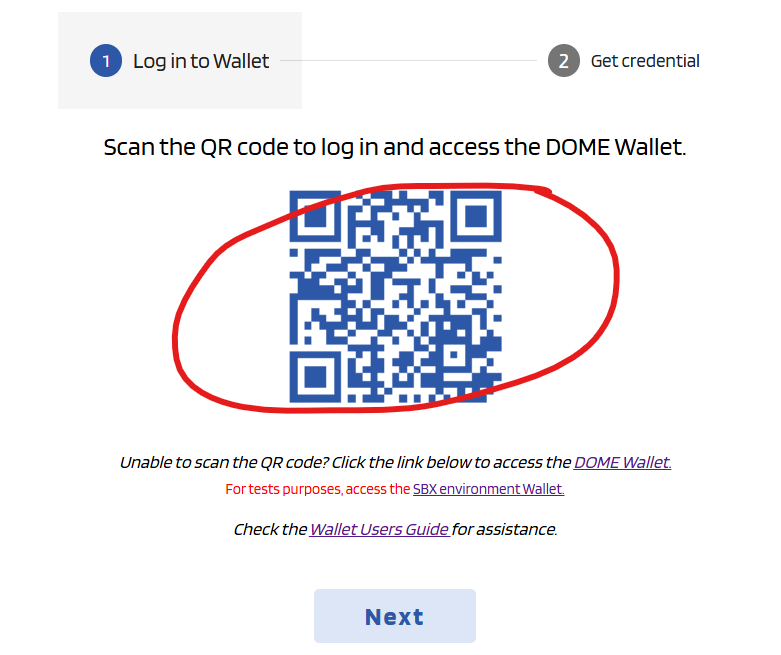
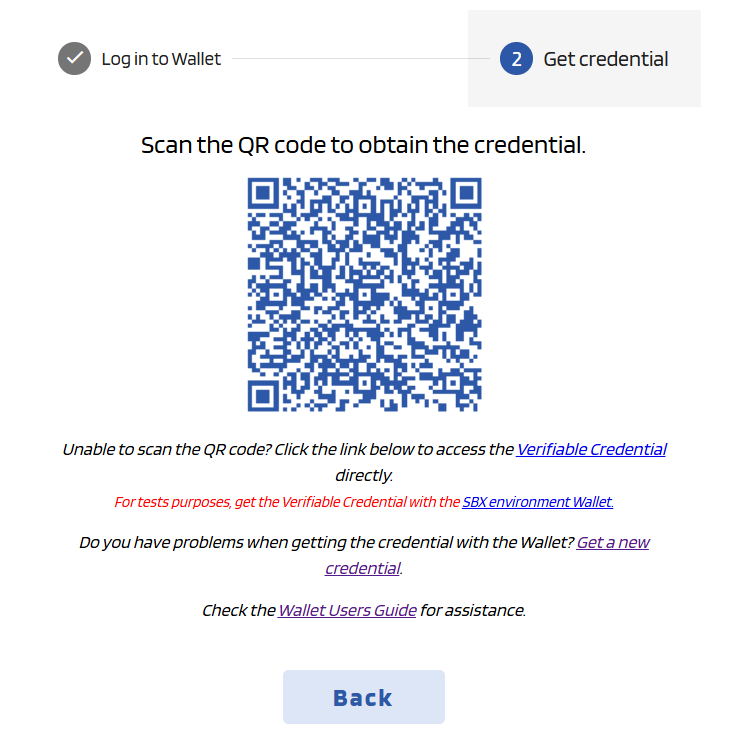
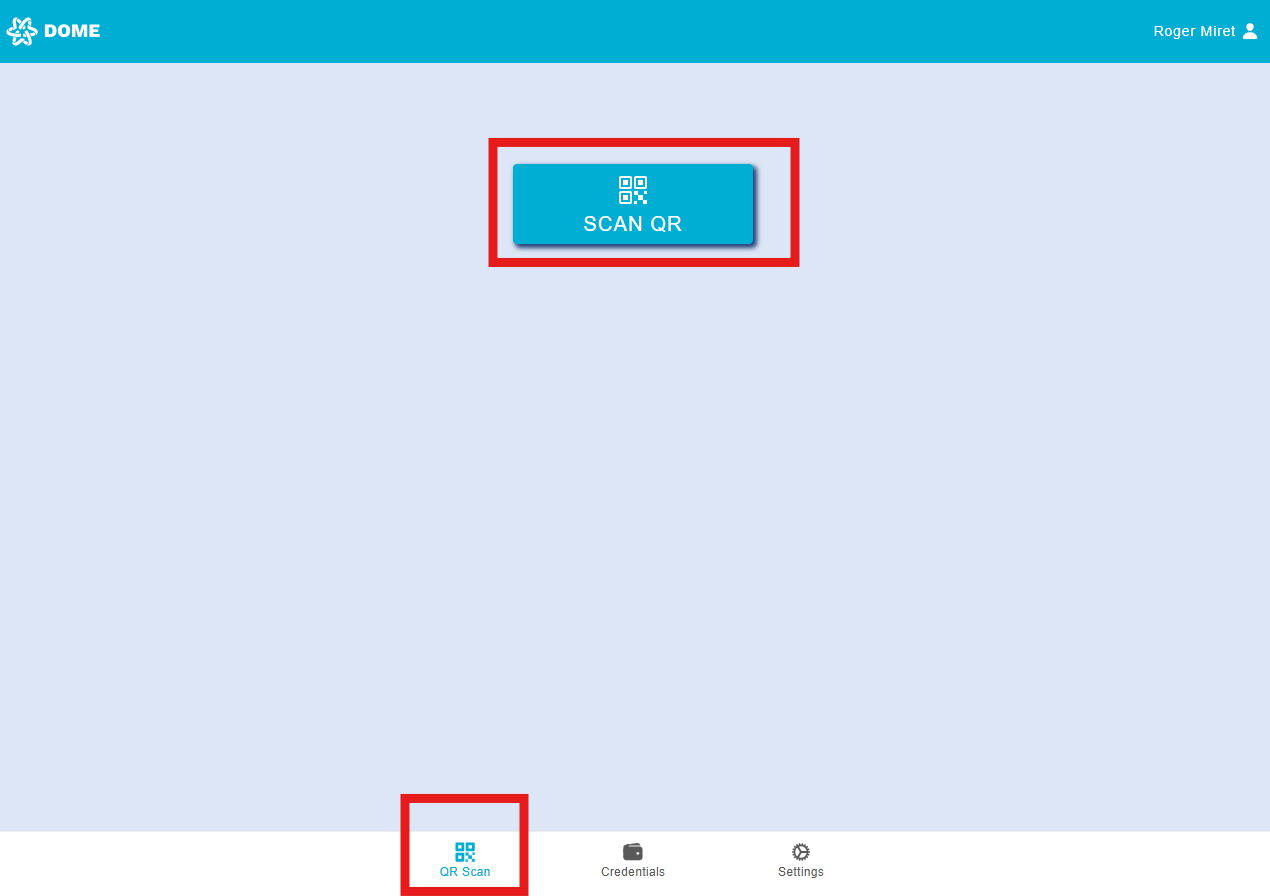
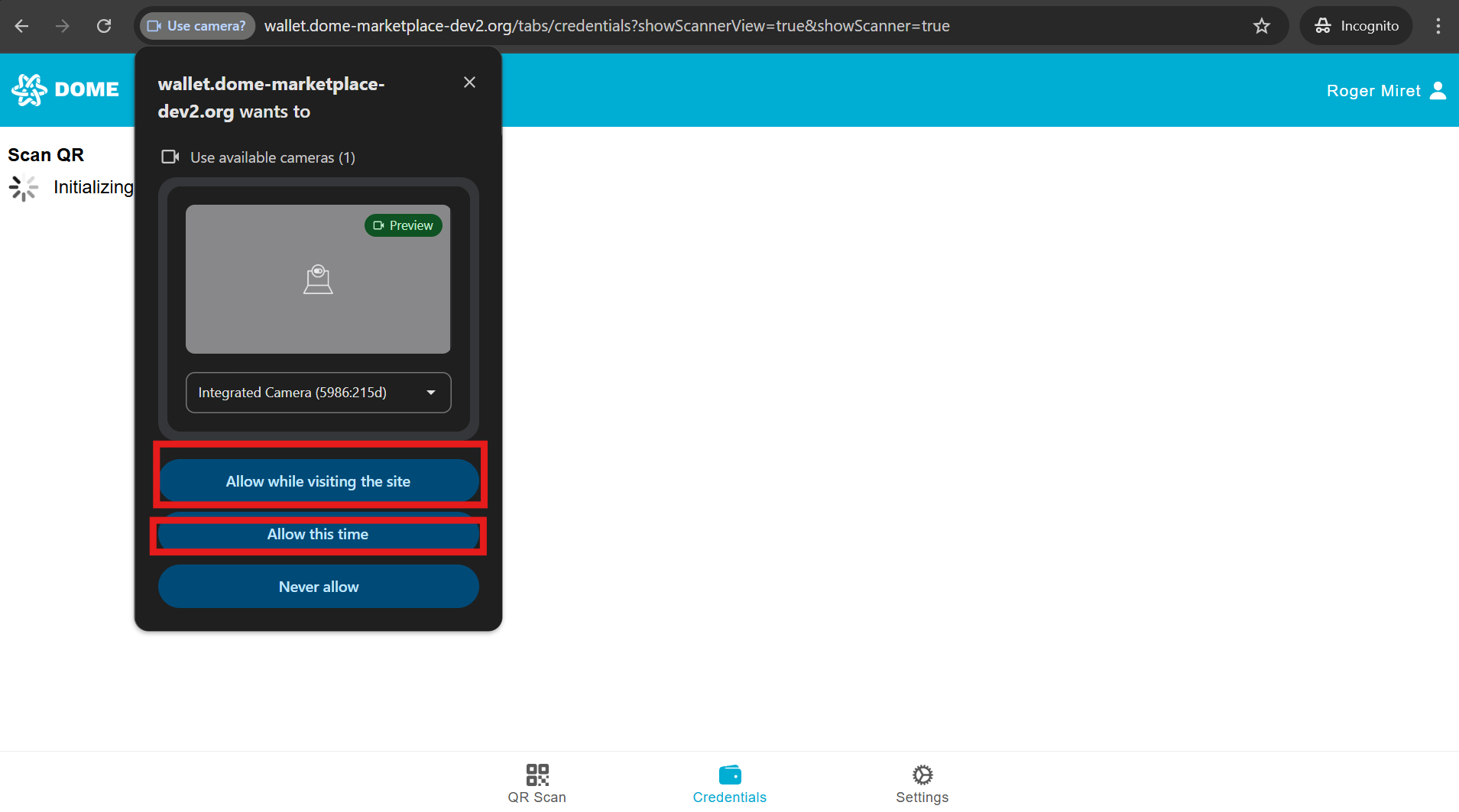
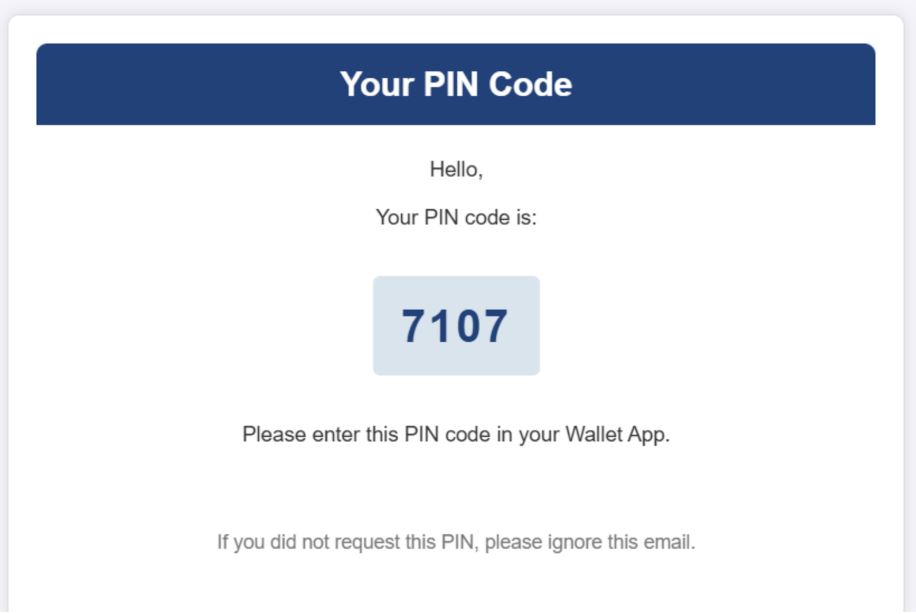
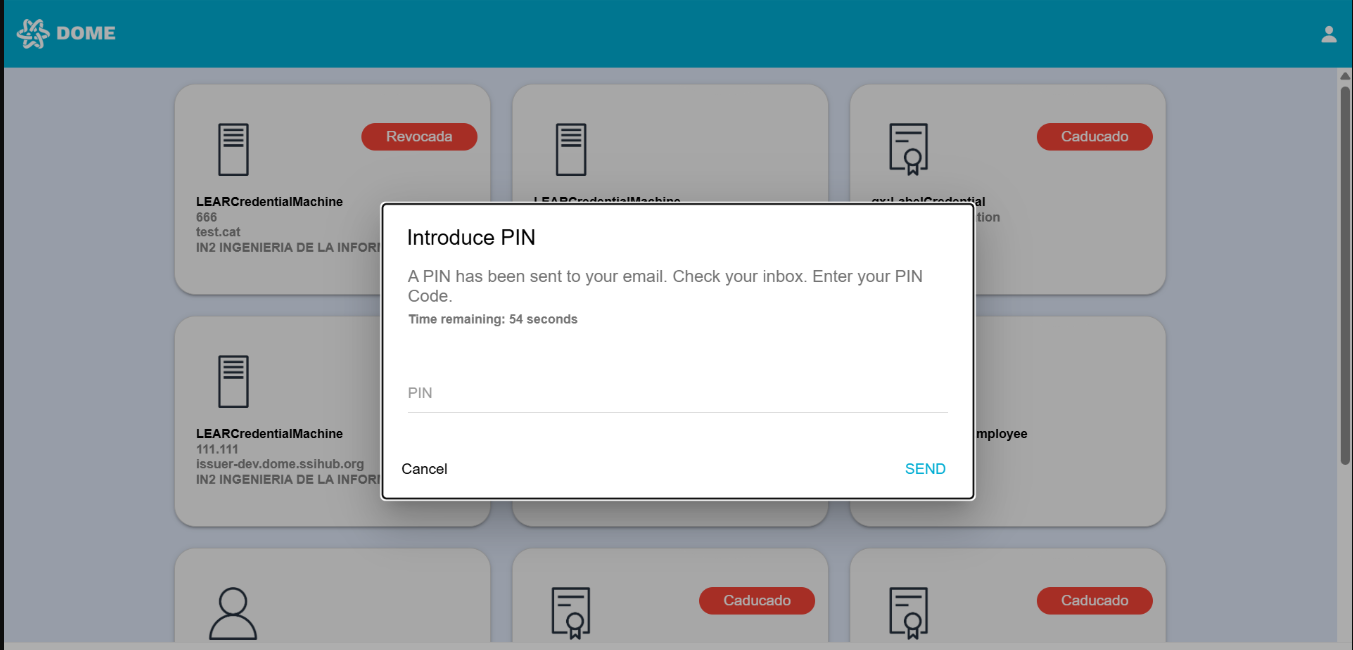
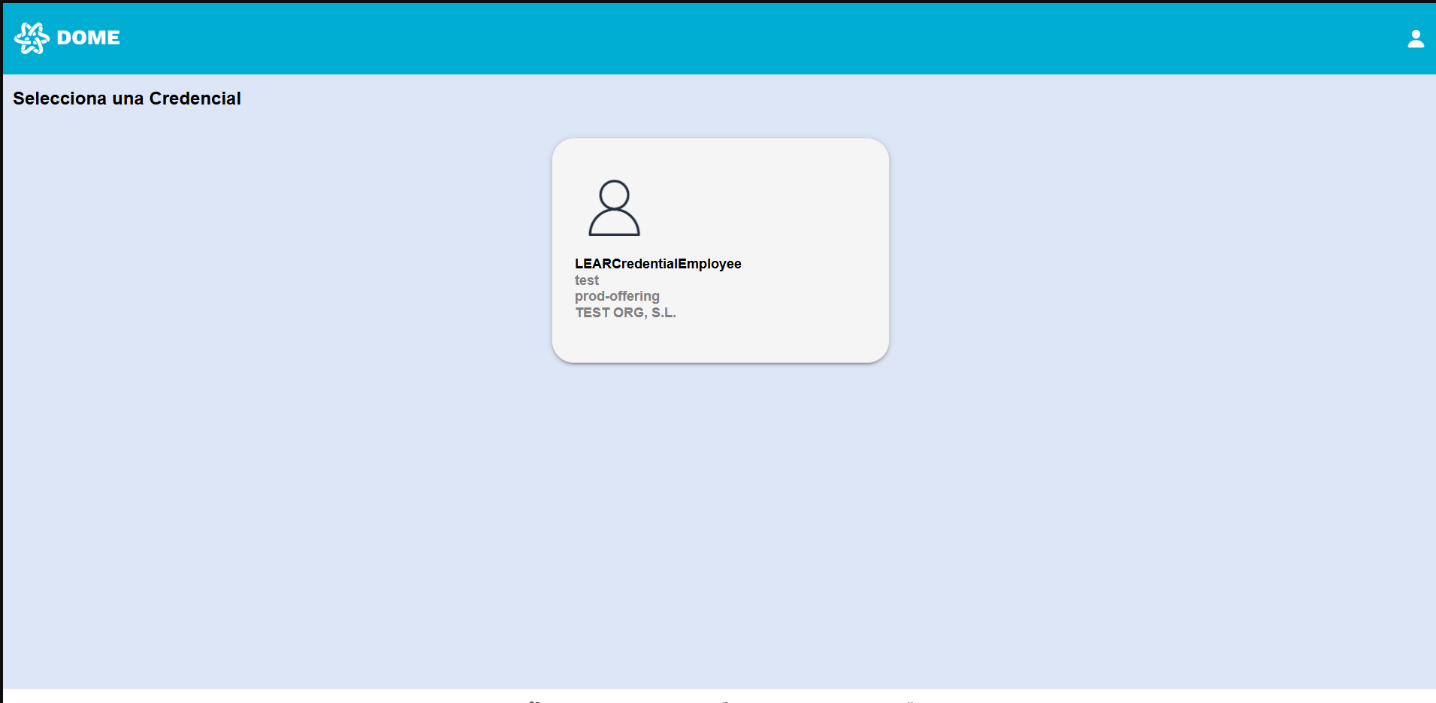
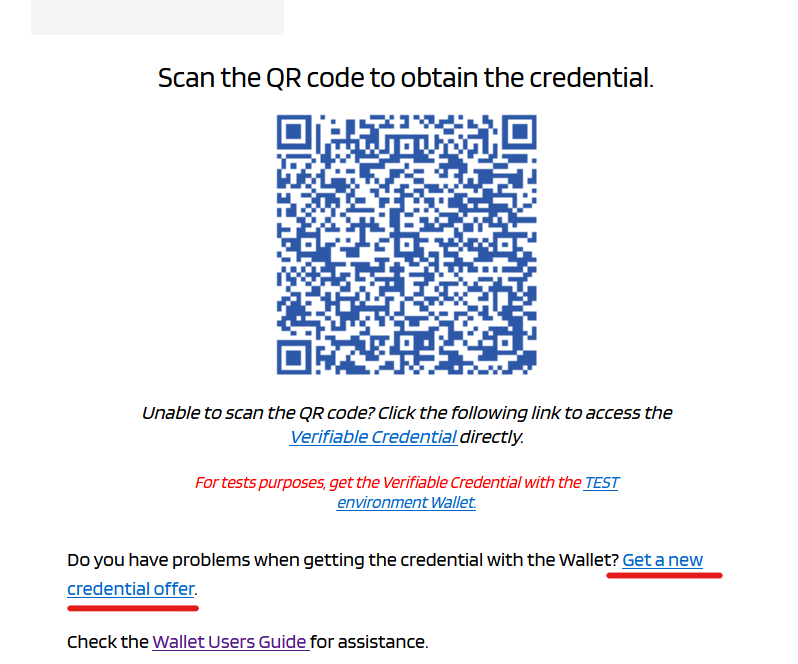
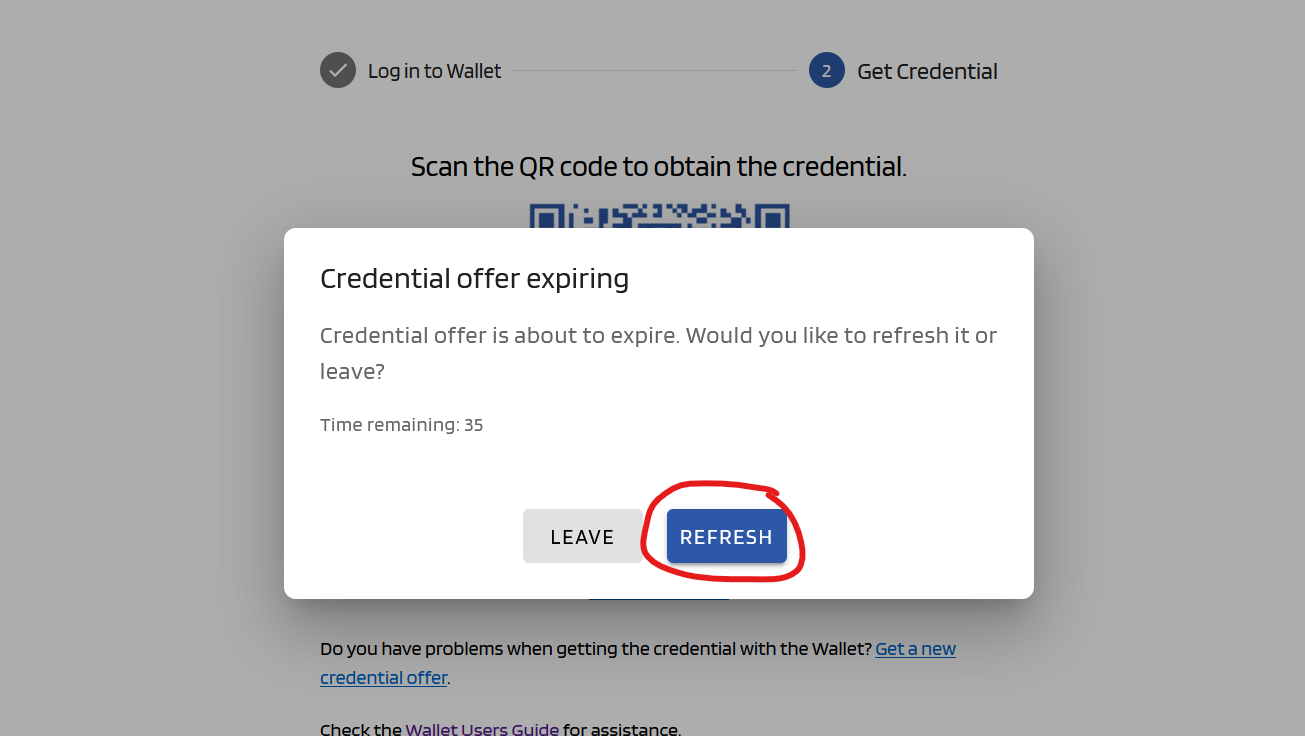
No Comments