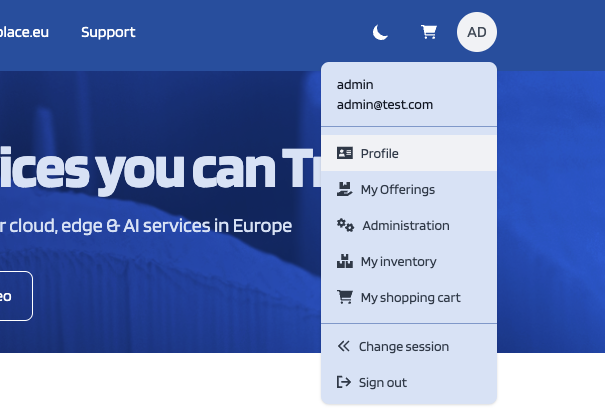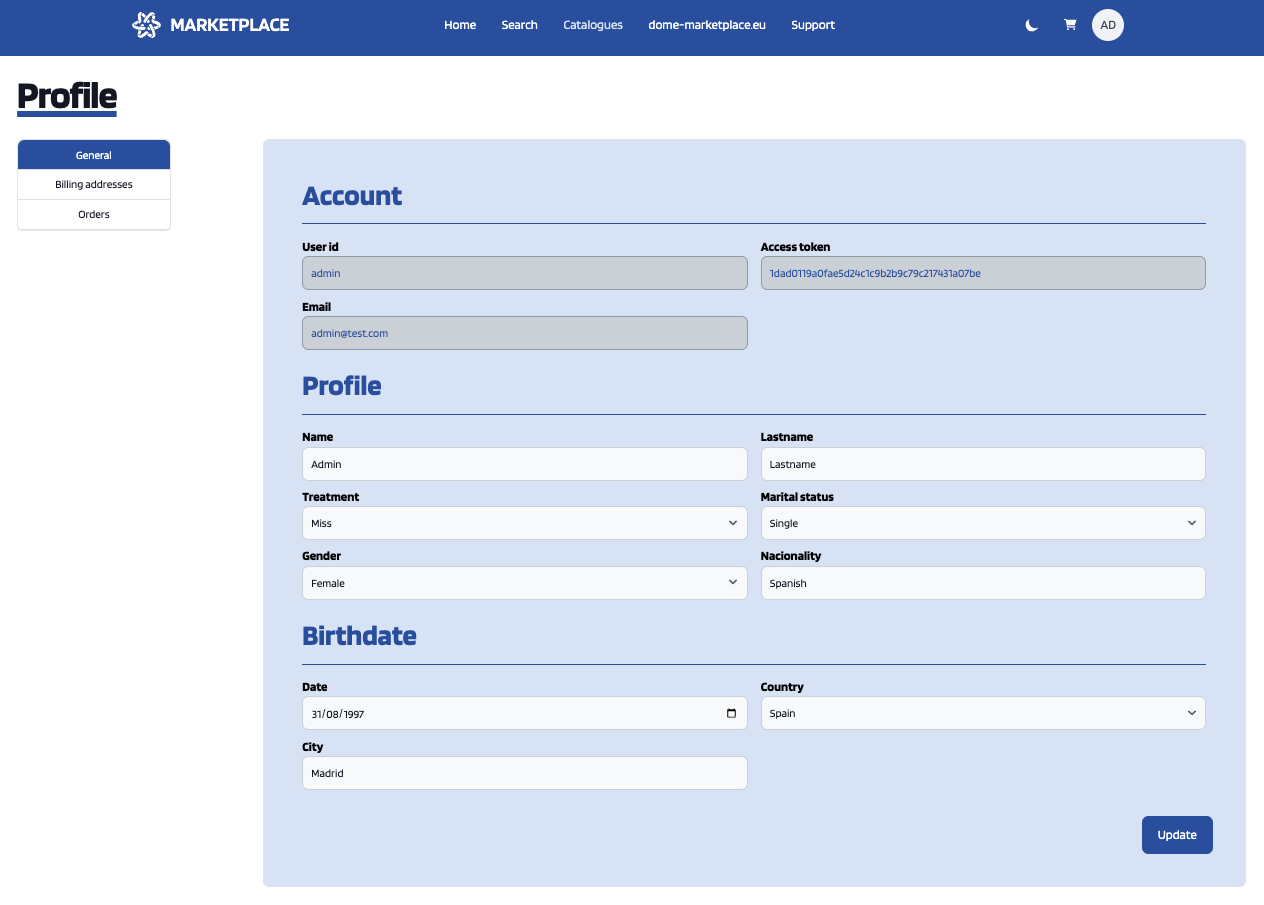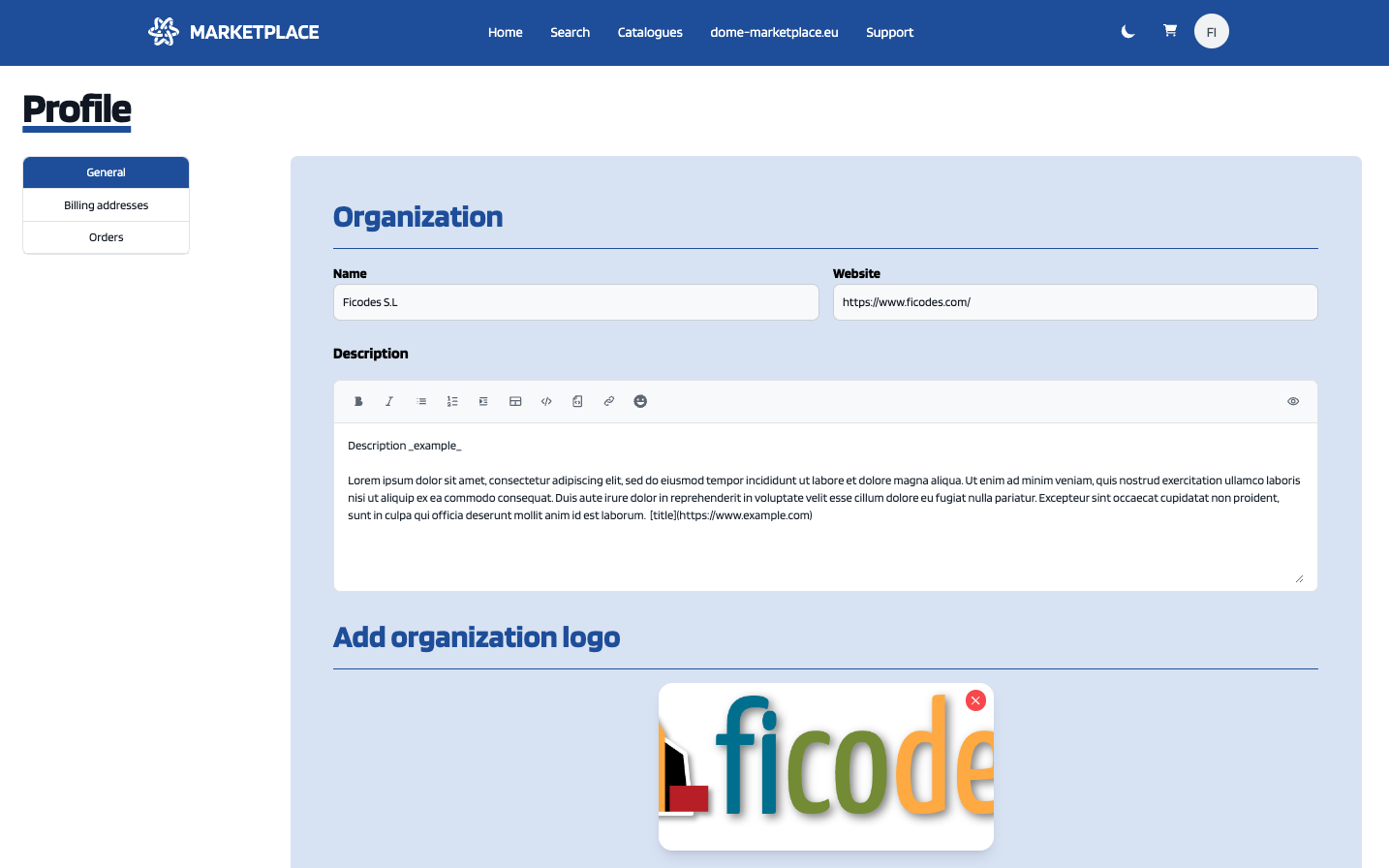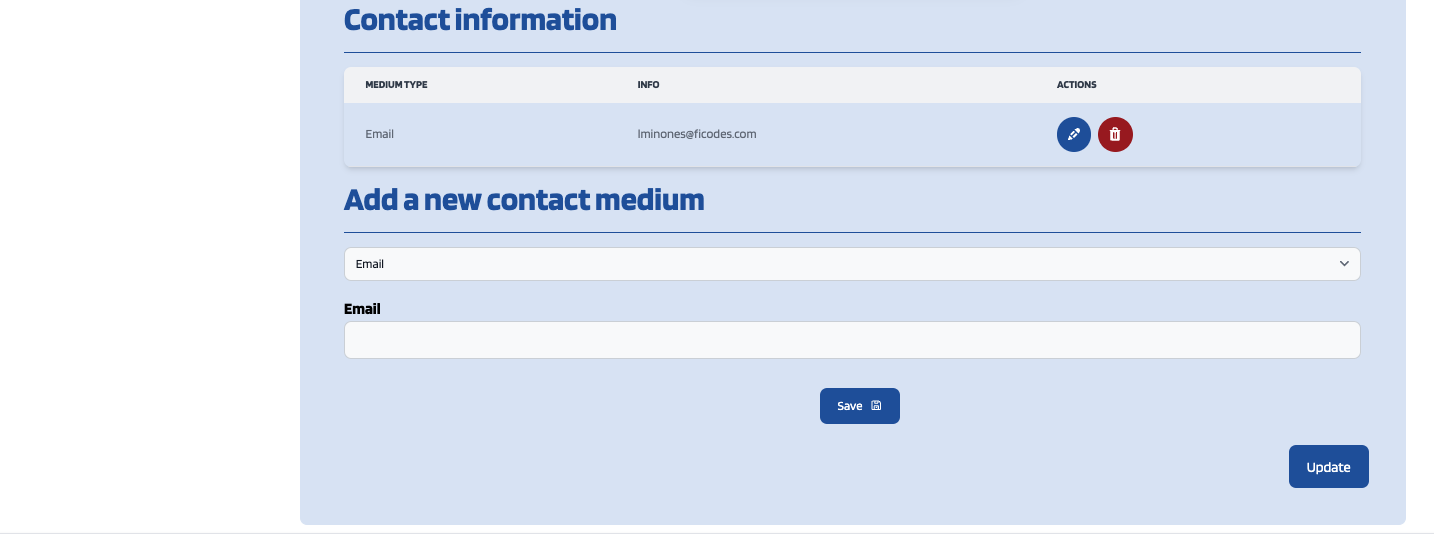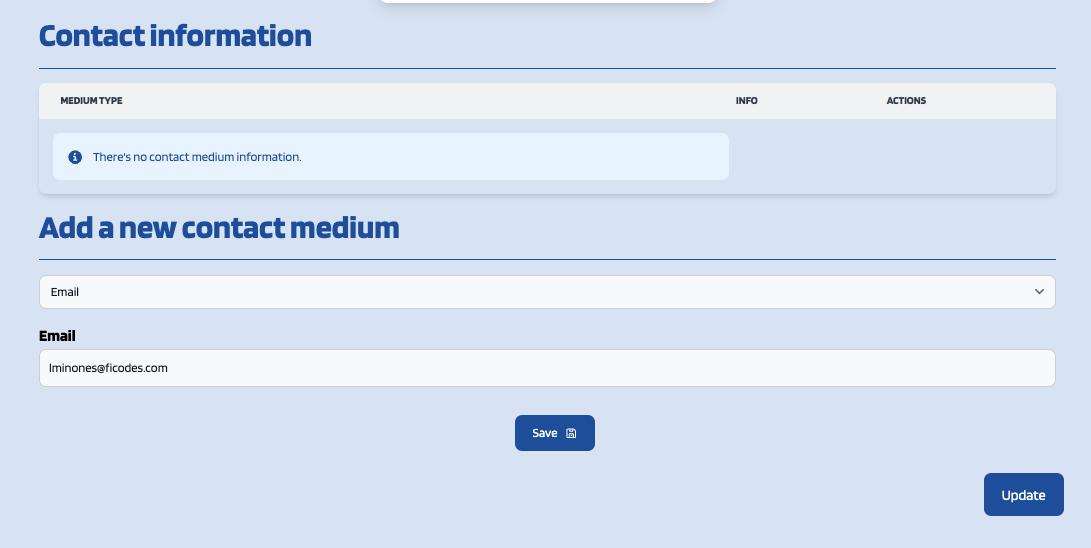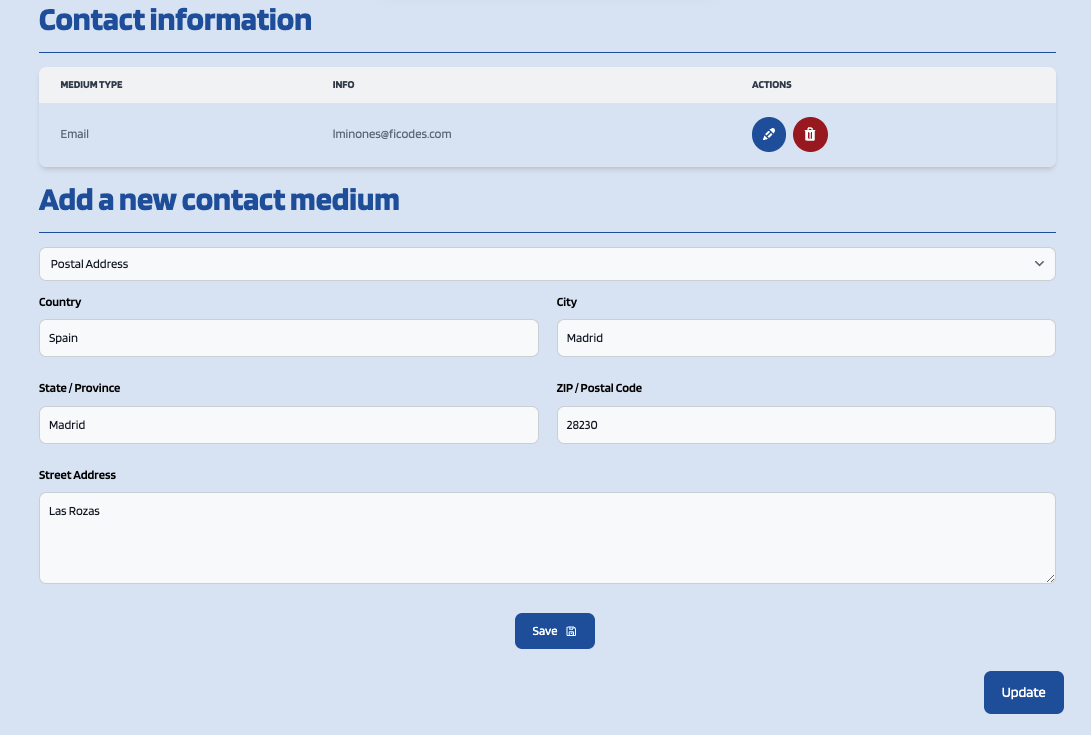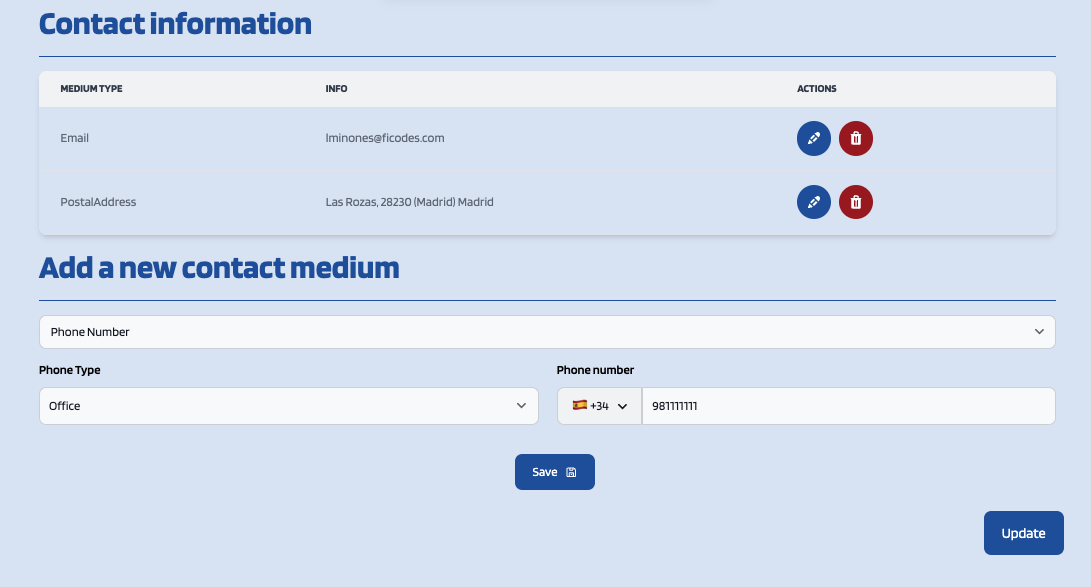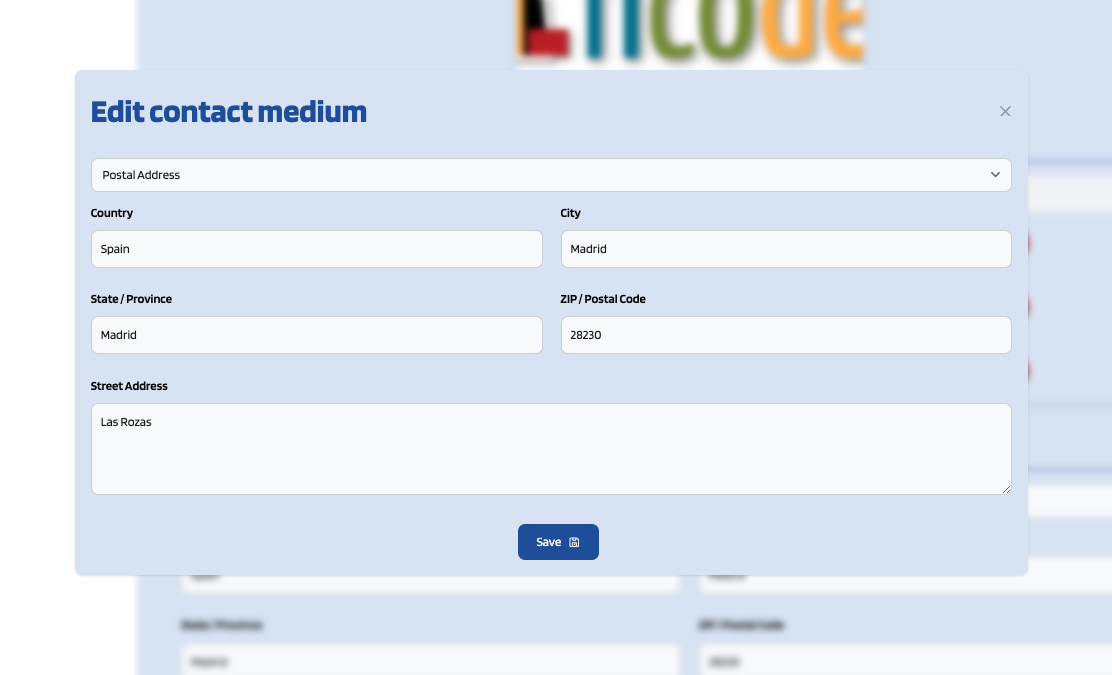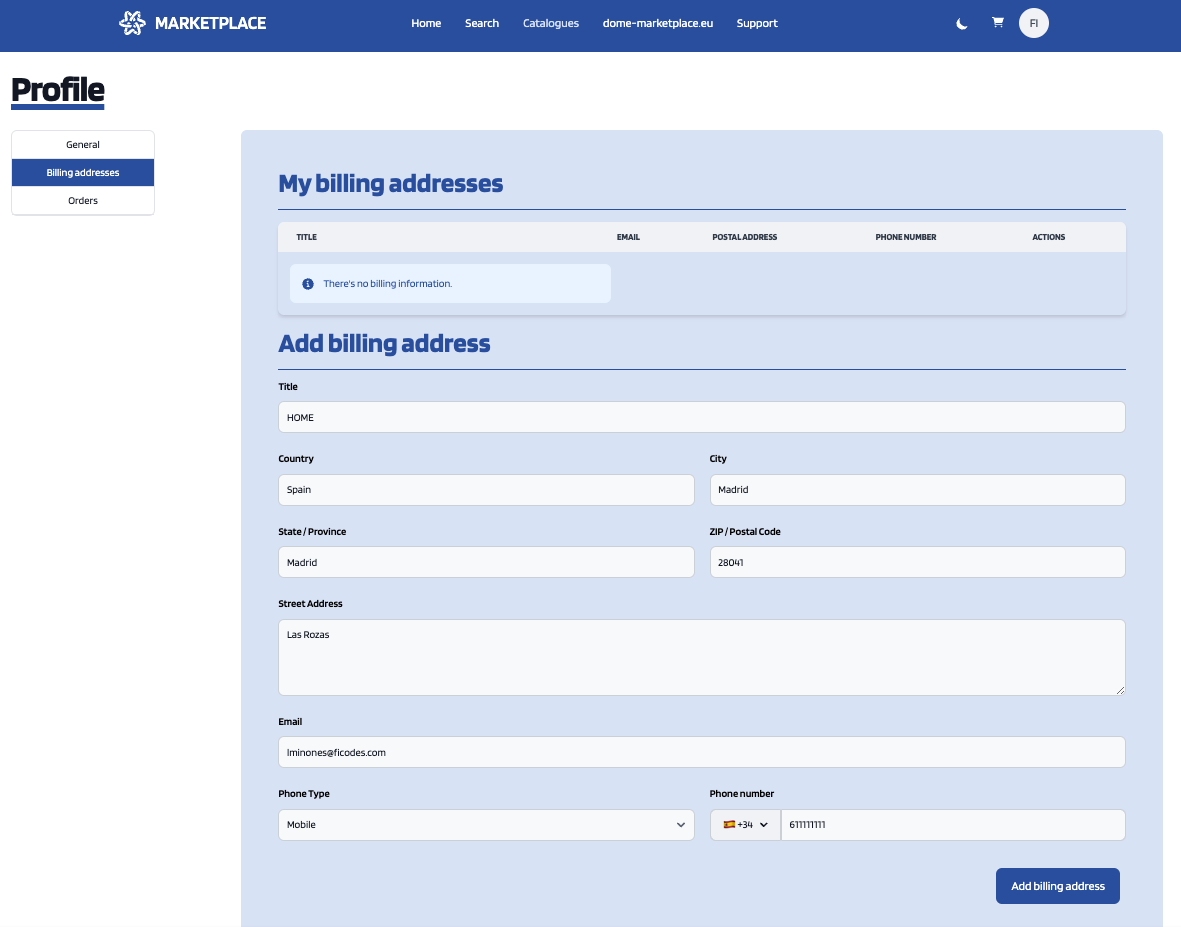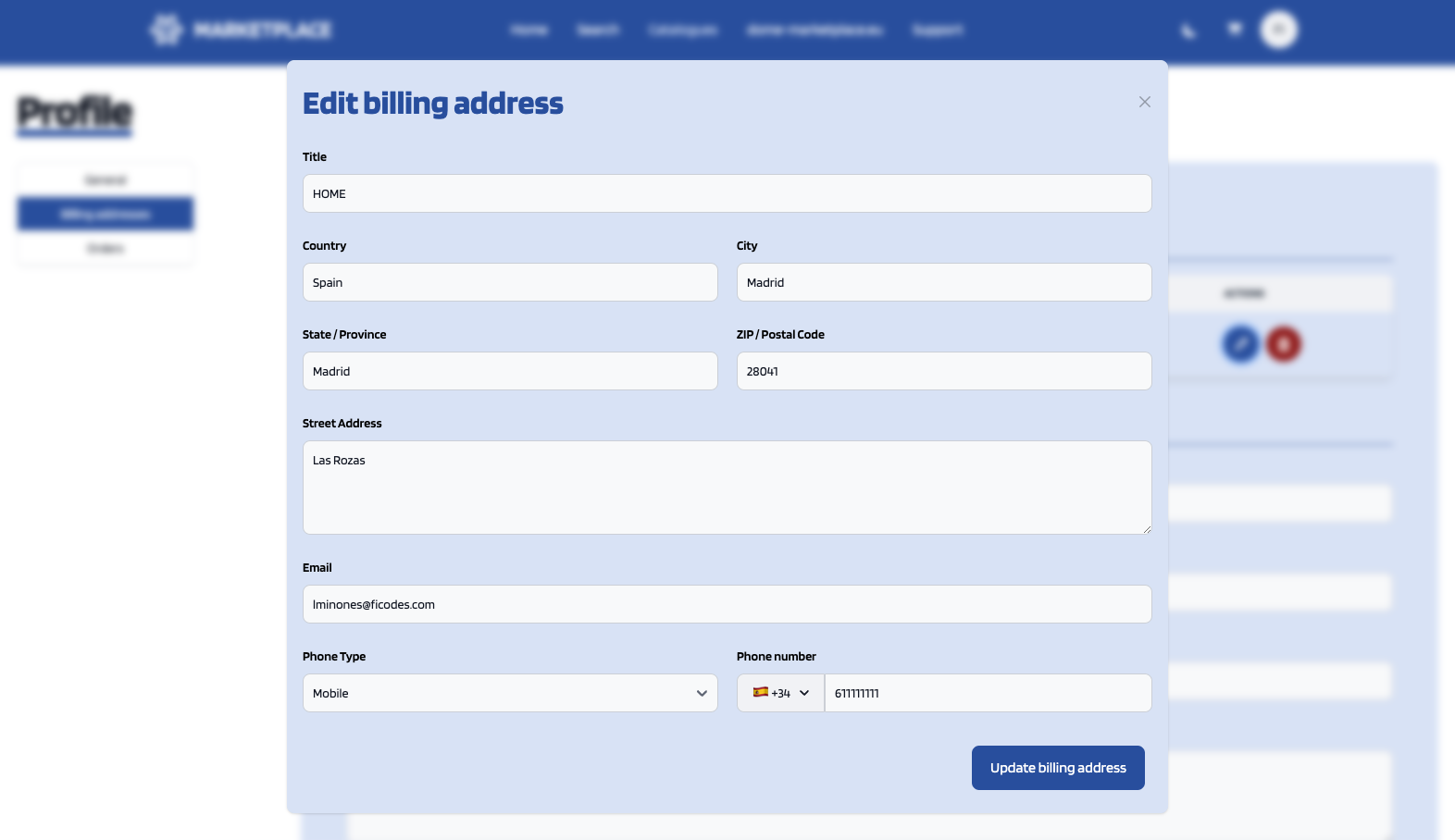How to manage profile and billing information
All the users of the system can configure their profile, so they can configure their personal information as well as their billing addresses and contact mediums.
Profile configuration
To configure the user profile, the first step is opening the Profile section located in the user menu.
In the displayed view, it can be seen that some information related to the account is already included (Username, Email, Access token). This information is the one provided by the IdM after the login process.
The profile to be updated depends on whether the user is acting on behalf an organization or himself. In both cases, to update the profile, fill in the required information and click on Update.
For users, personal information is provided.
Note: Only the Name and Lastname fields are mandatory.
For organizations, general organization info is provided.
In this case, Organizations are allowed to change its name and add/update website, description, logo and contact mediums.information. InThis ordercan tobe dodone that,by youfilling shouldthe selectfields shown above.
The recommended logo specifications are as follows:
- Size: 640 × 400 px
- Format: PNG or SVG (preferred)
- Background: Transparent (for PNG or SVG)
- File size: Ideally under 2 MB
- JPEG can be accepted if necessary, but it does not support transparent backgrounds and may appear with a white or colored background.
- SVG is strongly recommended, as it provides the best quality at any resolution and usually results in smaller file sizes.
These settings ensure consistent appearance across the platform and faster page loading.
To be more specific about the contact information, this can be created/updated by selecting the medium type (i.e. Email, Postal Address or Phone Number), fillfilling the required fields and clickclicking on Save. Once you've created as many contact mediums as you need you should click on Update.
In the following images an example of each contact medium creation form is shown.
Furthermore, if you need to update any of the created contact mediums you should click the Edit button (example shown in the following image) of the specific contact medium and change the wanted fields. The same goes if you need to delete a contact medium, in this case you should click the Delete button.
Billing addresses
In the Billing addresses section both Users and Organizations have the same view where the are able to create/update Billing Addresses.
To create a billing address, fill in the fields and click on Add billing address.
To update a billing address, click the Edit button of the specific address, change the wanted fields and click on Update billing address.