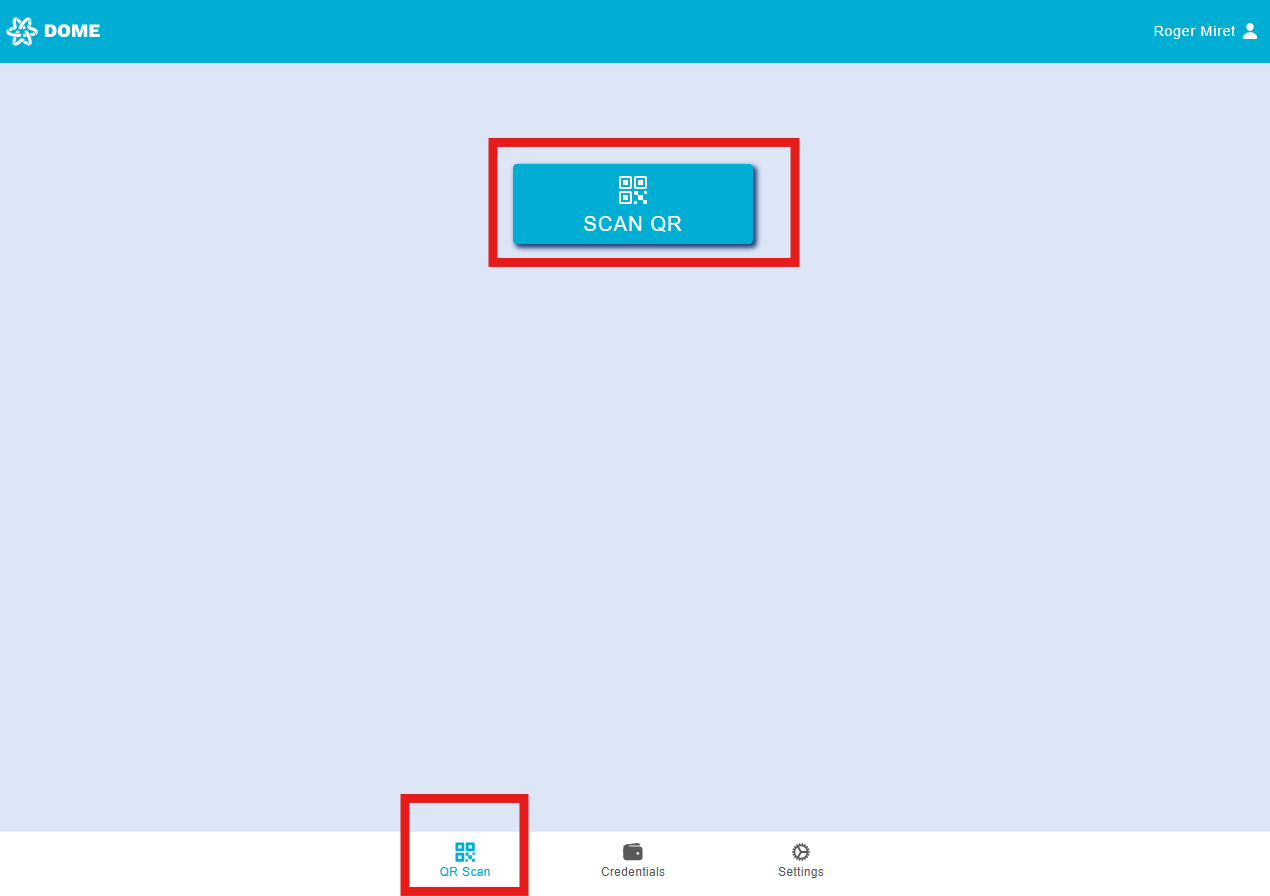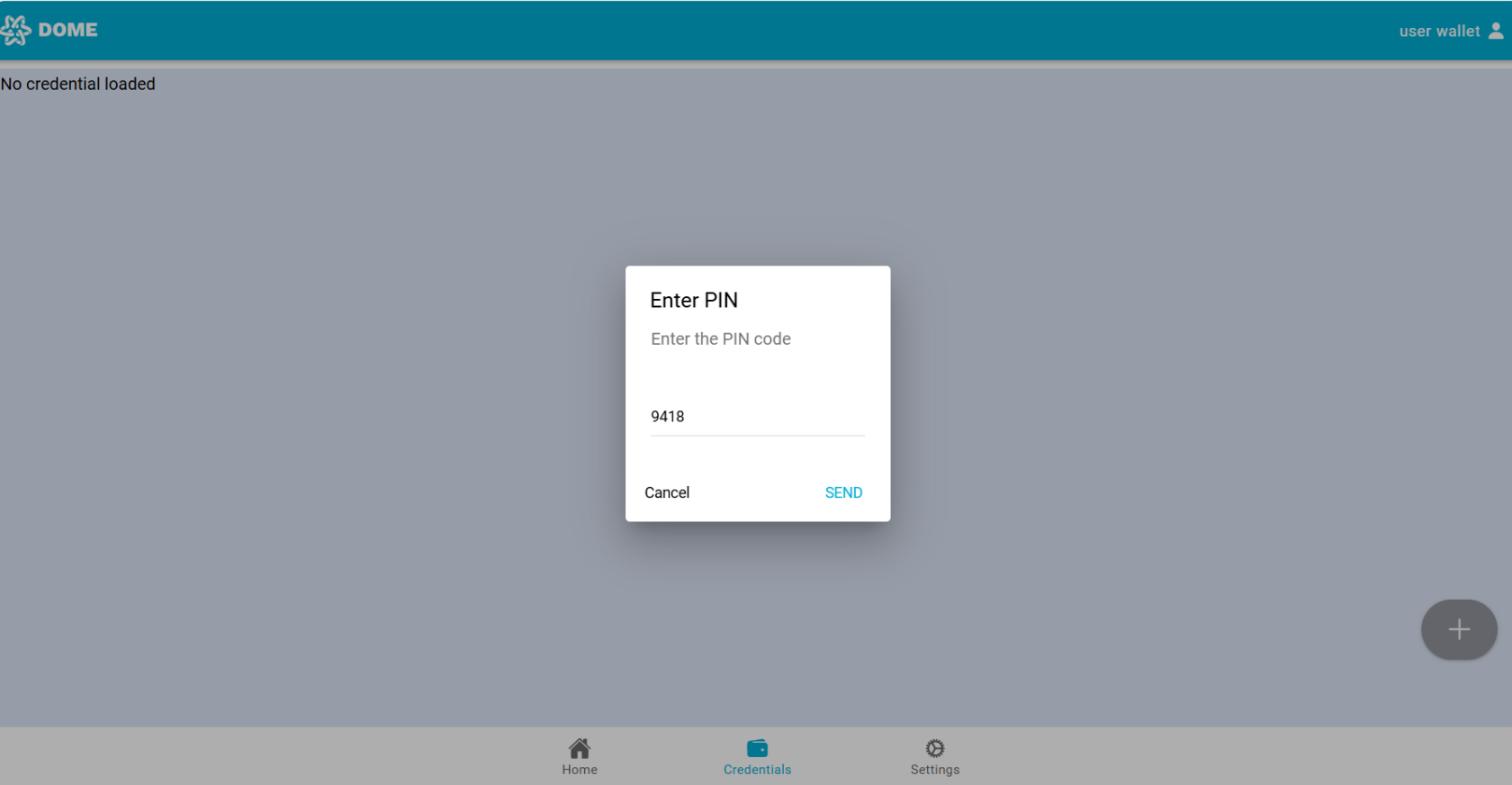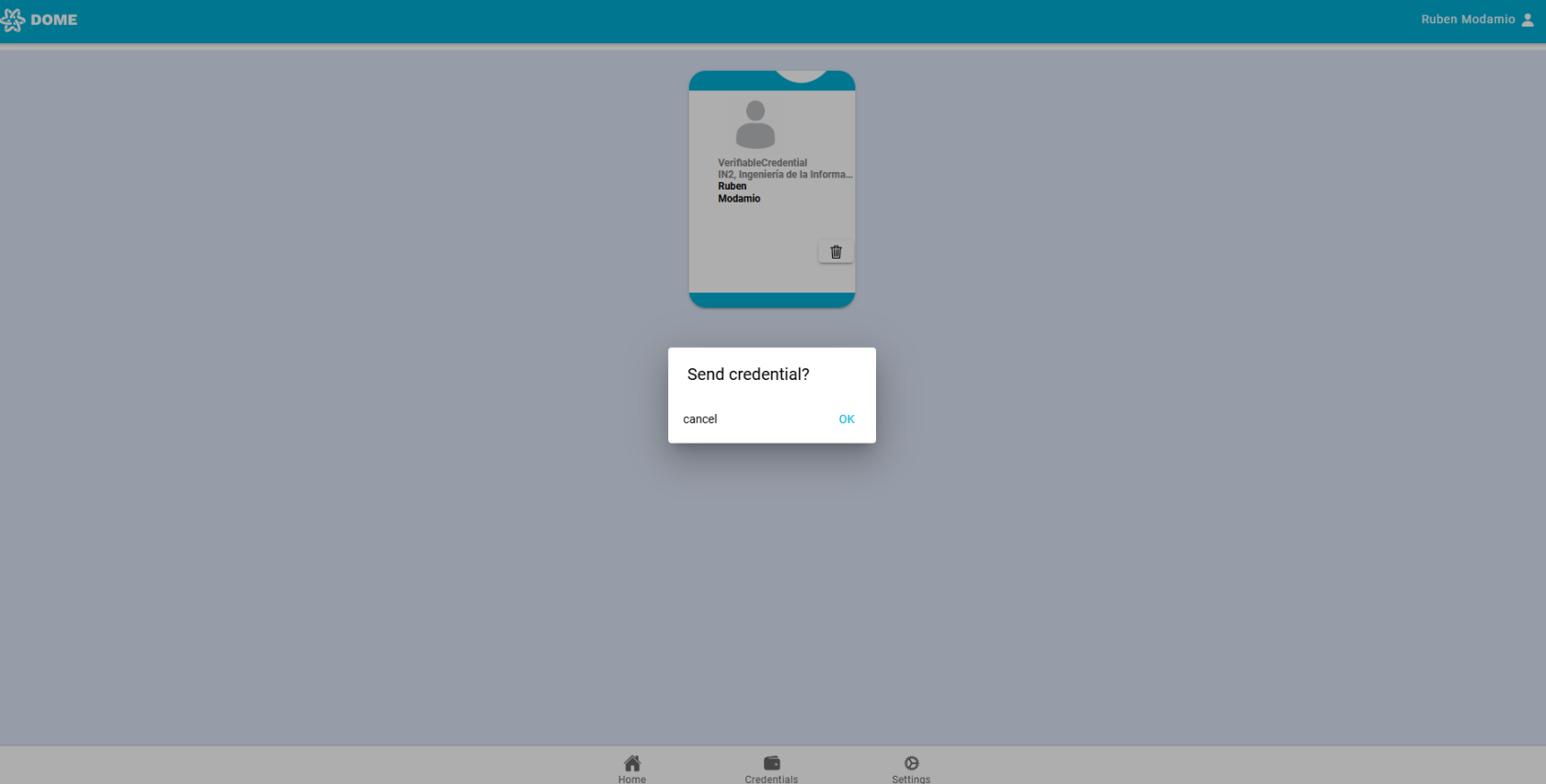QR Scan: credential obtention and presentation (login)
QR Scan Functionality
-
General Use: The QR Scan function is used to scan QR codes provided by a third party, which can trigger processes for obtaining or presenting credentials (see below). To initiate a scan, press the 'Scan QR' button to deploy the camera.
-
Scanning Process: After pressing the 'Scan QR' button, align the QR code within the camera to scan it. This will trigger the specific process linked to the QR code. If you scan a QR which is not recognized as belonging to the DOME environment, an error message will be shown.
Credential Obtaining Process
- For step-by-step instructions about the complete process of obtaining a credential in the DOME environmnt, check this detailed guide
- If the credential obtaining process includes PIN verification (used for additional security), you will be prompted to enter a PIN code after scanning the QR code. The PIN will be sent to you through a communication channel specified by the issuer. Currently, the DOME issuer delivers this PIN code via email.
Credential Presentation Process: logging in
- In most cases, the Presentation Process occurs as part of a login procedure. For more information, refer to the Login Guide.
-
When a credential presentation is required (for example, when logging in to the DOME Marketplace), the Wallet automatically displays all available credentials that match the type needed for the transaction or verification. Select the appropriate credential you wish to present by clicking or tapping on it, and confirm the action. If the presentation is successful, a confirmation pop-up will appear indicating that the transaction or verification has been completed successfully.