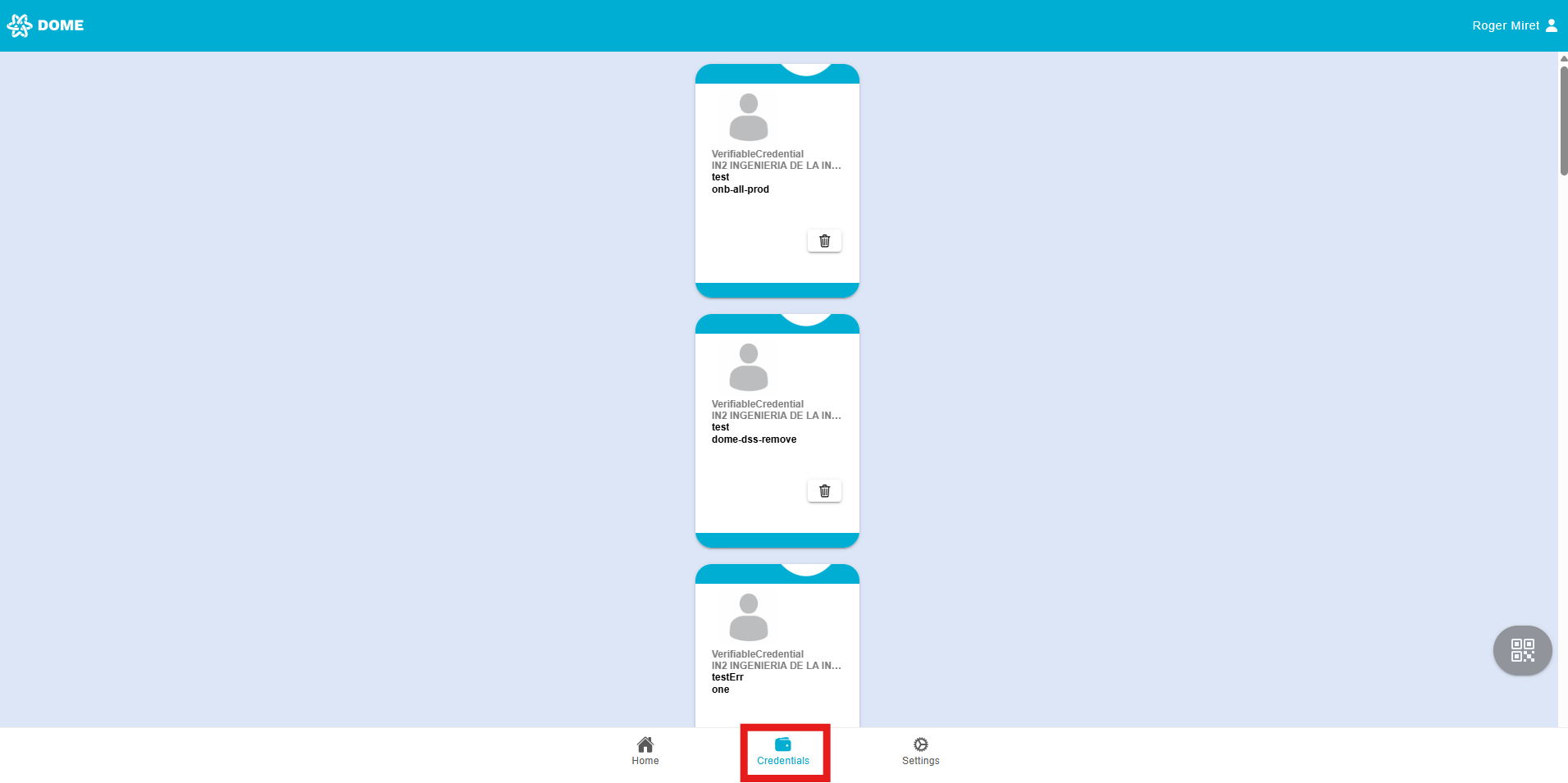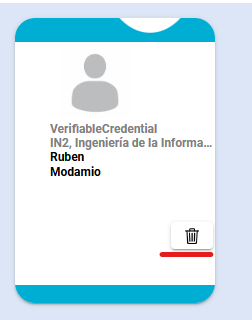Credential Management
QRSee Scanyour Functionalitycredentials
- In
"Credentials"GeneraltheUse:- tab
- you
ThecanQRseeScanallfunctiontheiscredentialsusedthat have been added toscanyourQRwalletcodesaccount.providedAccess it bya third party, which can trigger processes forobtainingclicking orpresentingtappingcredentials. To initiate a scan, presson the'Scan QR'"Credentials" buttontobelow.deploy the camera.
- you
Scanning Process:After pressing the 'Scan QR' button, align the QR code within the camera to scan it. This will trigger the specific process linked to the QR code.
Credential Issuance Process
PIN Verification:If theDelete credentialissuance process includes PIN verification (used for additional security), you will be prompted to enter a PINafter scanning the QR code, that you have received through a communication channel specified by the issuer.
Credential Presentation Process
Automatic Credential Display for Specific Types:When required to present a credential, the wallet automatically displays all available credentials of the type required for the transaction or verification. Select the appropriate credential you wish to present and confirm the action. If the presentation is successful, a confirmation pop-up will appear, indicating a successful transaction or verification.
Credential Deletion
- Deleting a Credential: