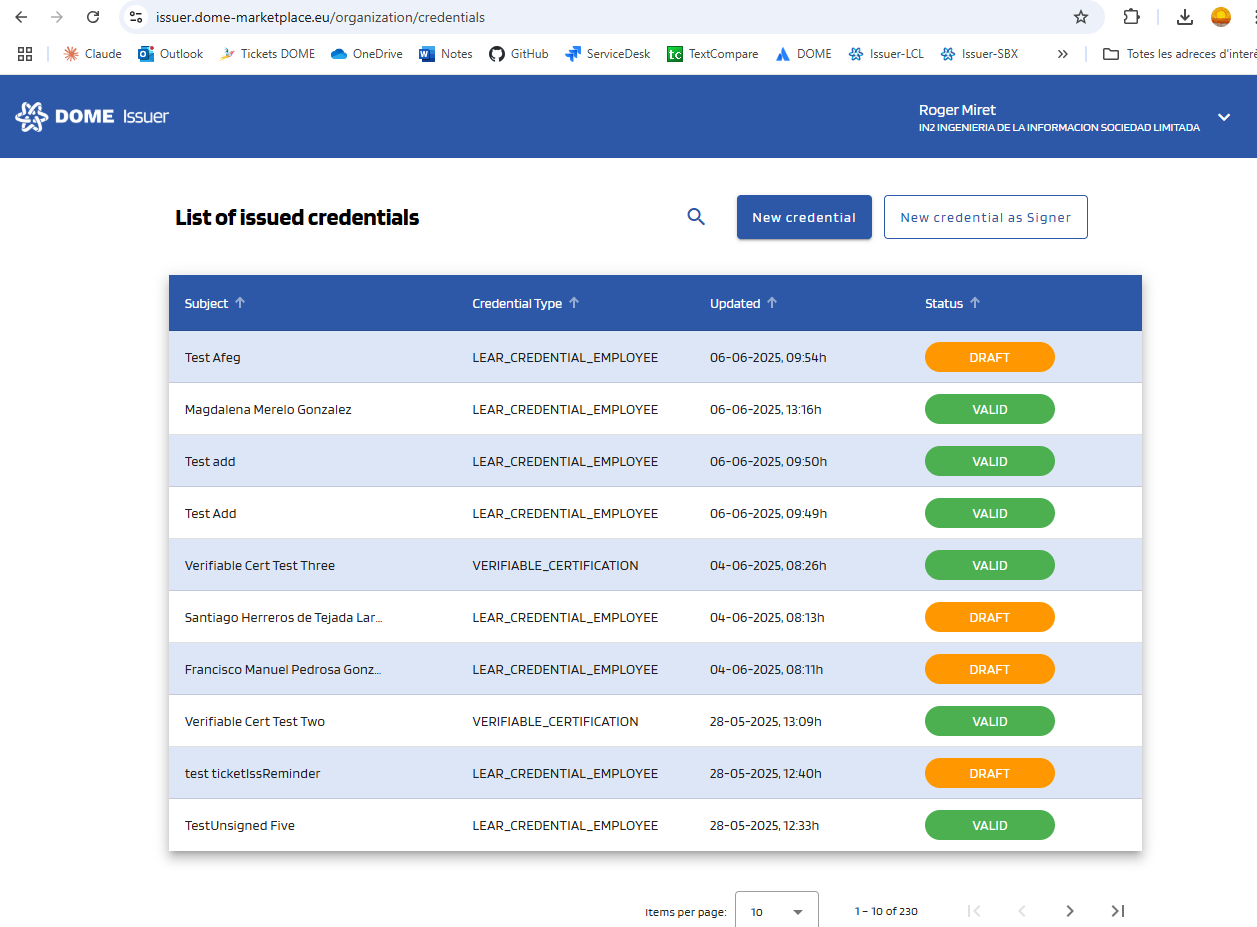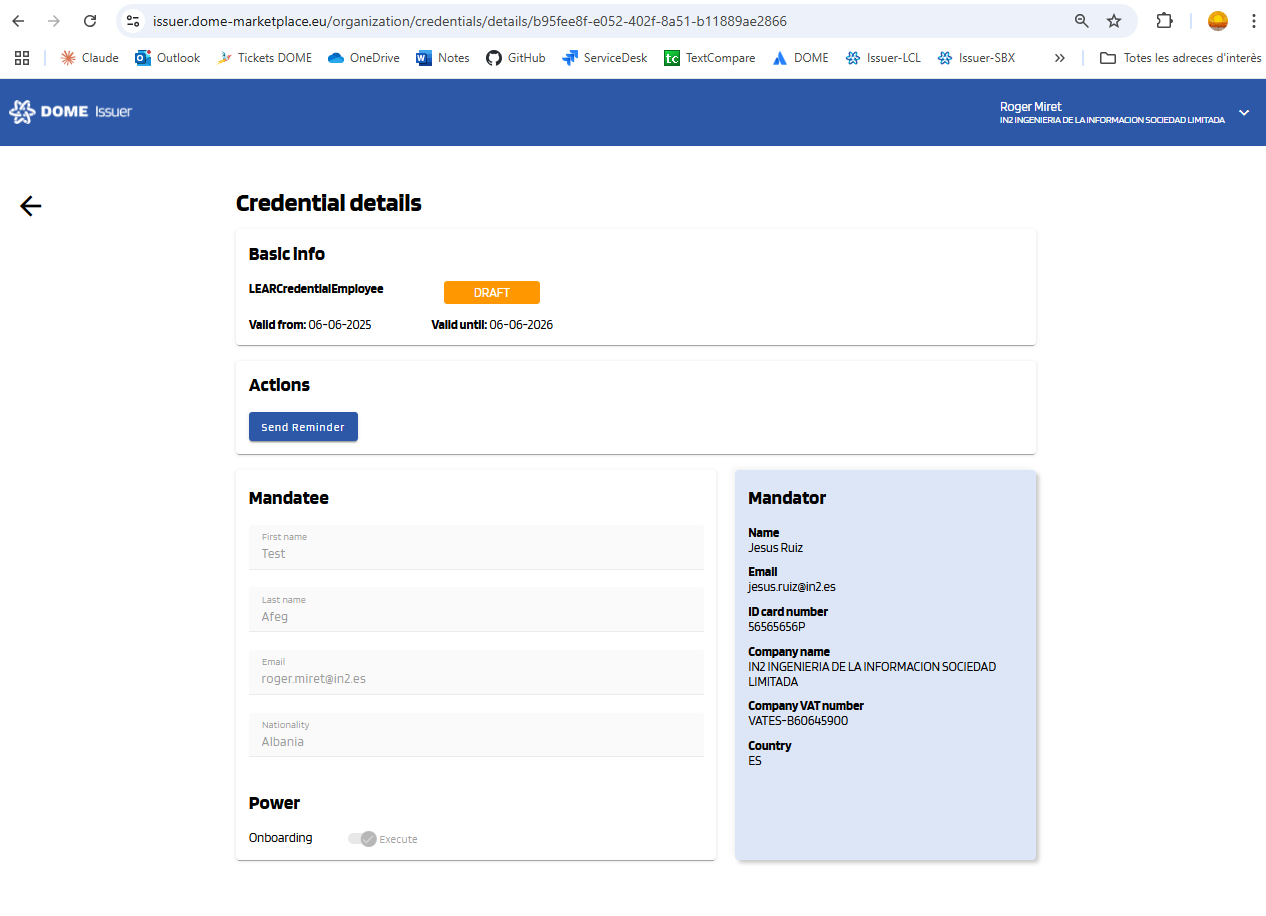Credentials Management
- page
Dashboard
The dashboard page is the page you are redirected to right after logging in. You can also access it by clicking to the DOME Logo in the upper left corner.
Credential Subject Email notificationstatuses
AtDRAFT: thiscredential pointhas been issued but not activated (the mandatee hasn't added it to the Credentialtheir Subject will receive an e-mail notification with the instructions and the link to download the Credential to his/her Wallet. This link will be available for 72 hours.

Updated Credential status
When you clickStart Credential Offerbutton,the status of the Credential will change to "DRAFT" at this stage.Wallet): credential has been issued and activated (the mandatee has added it to the their Wallet)
Download Credential to WalletPEND_SIGNATURE:
Oncethe credential has beensavedissued and activated, but the signature process hasn't been completed. Look at "Credential Details > Actions" for more information.EXPIRED: the credential has expired and is no longer valid.
Credential details
To view the details of a credential, click on its row in the
wallet,Dashboard table. You will be redirected to the Credential Details page. The "Actions" box will be visible only in certain cases (see "Actions" form more information).Actions
"Send reminder": sending a new credential offer
When a credential has status "DRAFT", you will see a "Send reminder" button in the "Actions" box. By clicking this, a new email will be sent to activate the credential. Thus, this is useful when the credential offer has expired.
Notice: Clicking "Send reminder" will issue a new credential offer, which will invalidate the previous one. Use this action judiciously.
"Sign credential"
Occasionally, a credential might not be signed correctly upon issuance due to the signing service being temporarily unavailable. In such cases, the credential will have a status of "PEND_SIGNATURE", and a "Sign credential" button will appear in the Actions box.
Click this button to sign the credential manually. If the signing process completes successfully, you will see a confirmation message, and the credential status willchangeupdate to "VALID"VALID." once you refresh the page.If you receive an error message instead, please wait a few hours and try again. If the issue persists after several attempts, contact supportt.